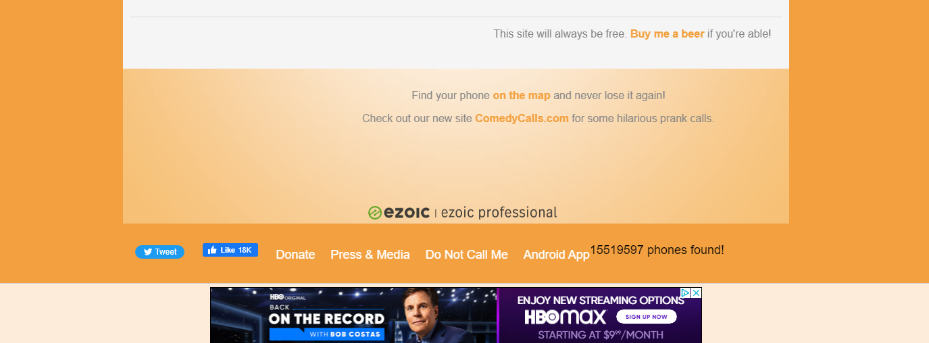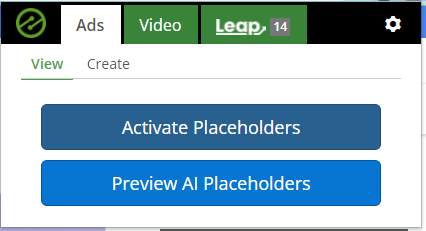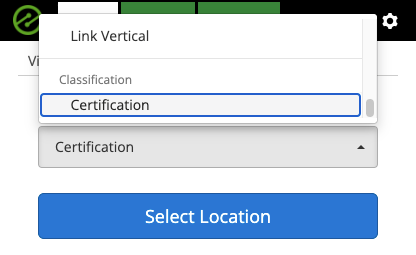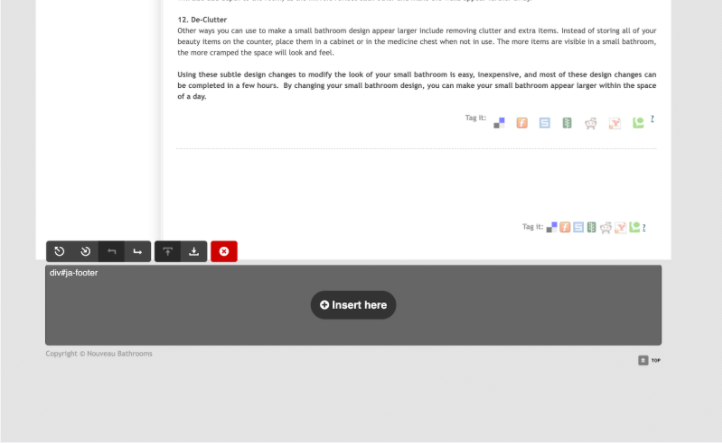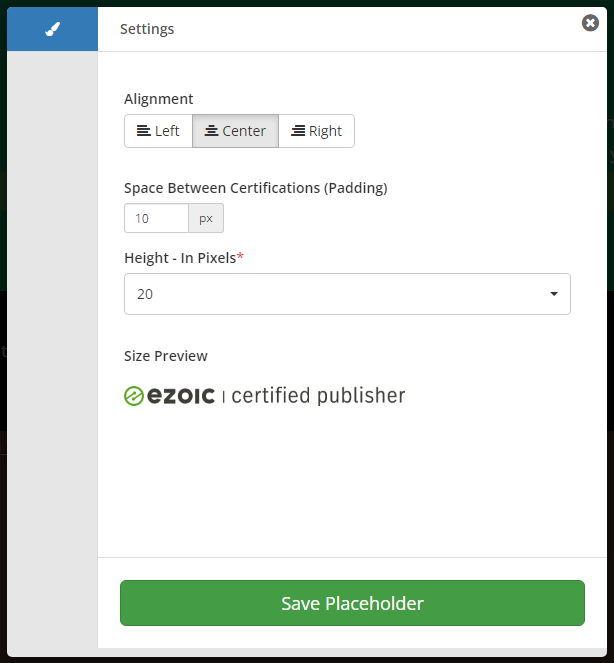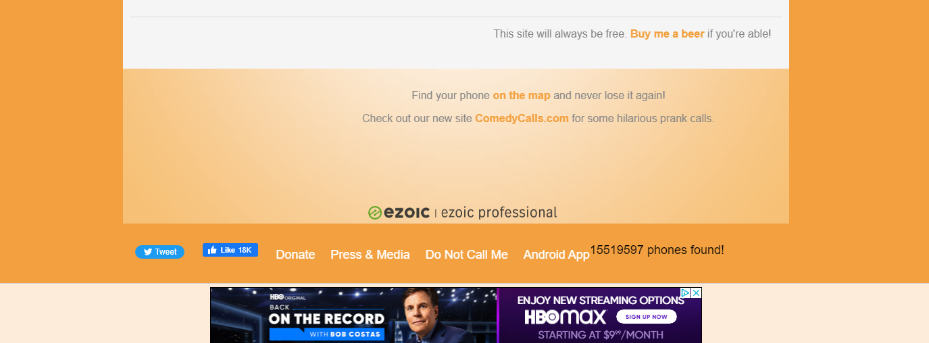How to Implement Certifications using the Chrome Extension
You can display your Ezoic Certifications using the Ezoic Chrome Extension tool. If you do not already have the Ezoic Chrome extension installed, you can install it here.
Once installed, click the extension in the top right corner of your Chrome Browser to open it, then navigate to the Create tab:
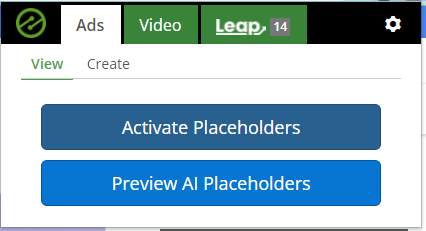
Click the drop down that says “Automatically Detect” under Placeholder Size, and scroll down to the bottom section of the drop down tab:
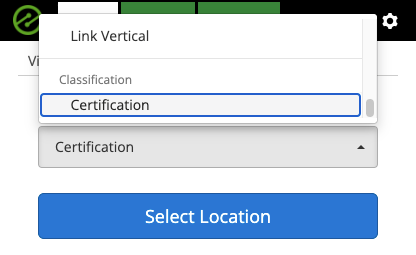
Once you’ve selected “Certification”, you can activate the extension by clicking “Select Location”.
From there, you can proceed to insert a placeholder wherever you would like to display your Ezoic Certifications on the page. If the extension is activated, you’ll be able to hover over where you would like the placeholder inserted on the page. We recommend choosing a spot on the page that is consistent across your site. For example, inserting the placeholder within the bottom footer or top header will help with formatting consistency.
Once you’ve selected your location, click “Insert here.”
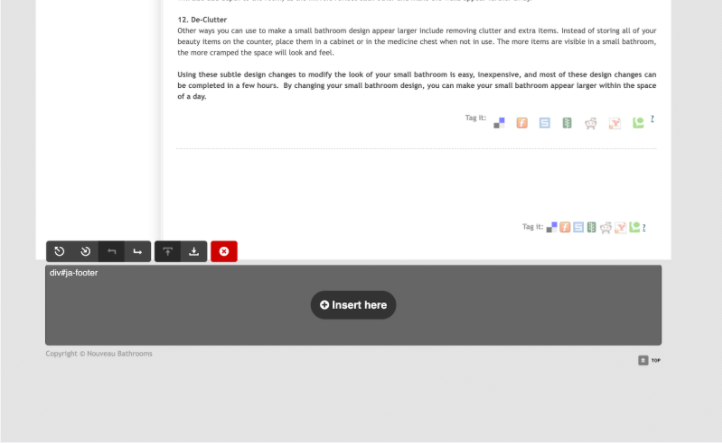
This will open a styling modal, where you can proceed to choose the positioning and sizing of your certifications.
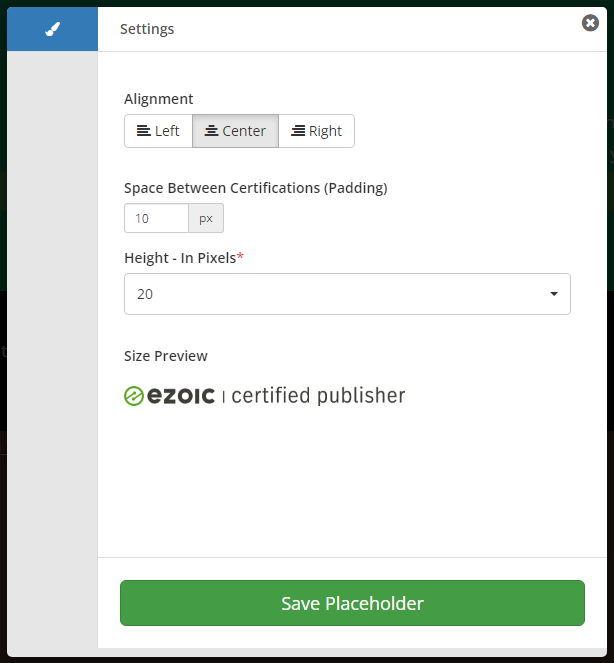
You can preview different sizes for the certifications within the modal, and you can make adjustments at any time. Once you’ve ready to insert the certification placeholder on your site, select Save Placeholder. If saved successfully, a colored box will appear in your selected location.
Once you deactivate the chrome extension and reload the page, your certification should appear.