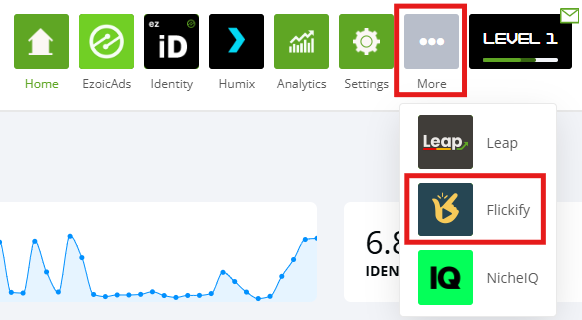Welcome to the guide on getting started with Flickify, your go-to tool for transforming written content into professional-looking videos in less than a minute. This article will walk you through the basics of what Flickify is, how it can benefit you, and how to get started using it. By the end of this guide, you'll be equipped to leverage Flickify's AI-powered video creation capabilities to diversify your content, improve SEO, and engage your audience more effectively. Let's dive in and explore how Flickify can revolutionize your content strategy with minimal effort and maximum impact.