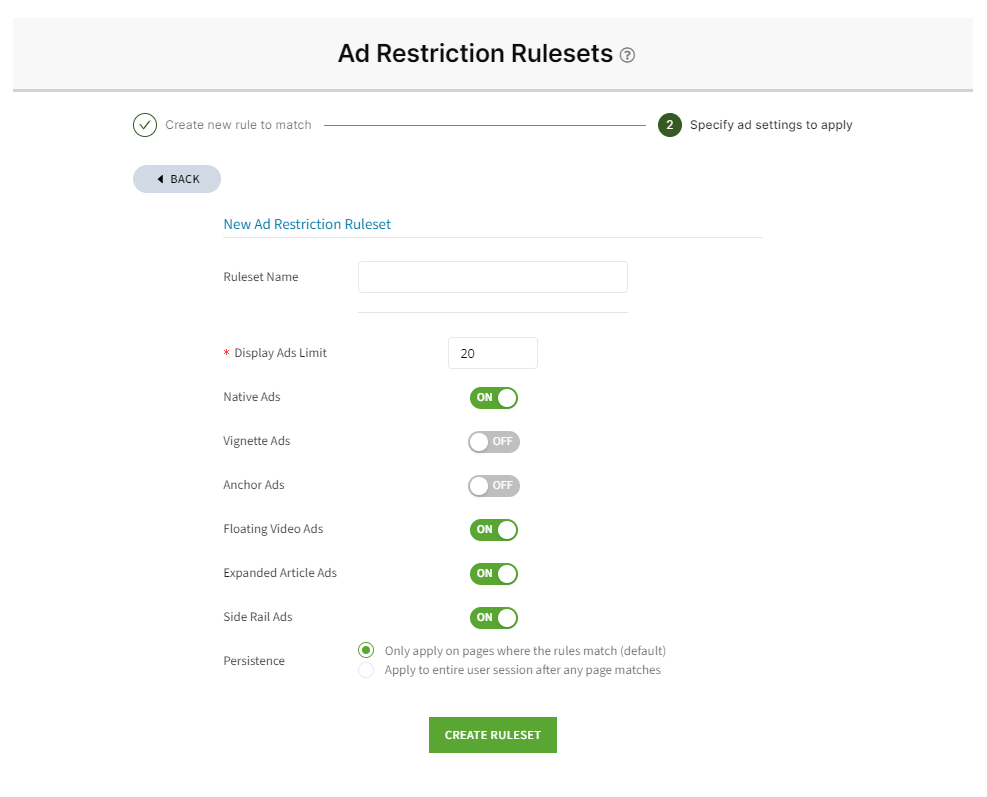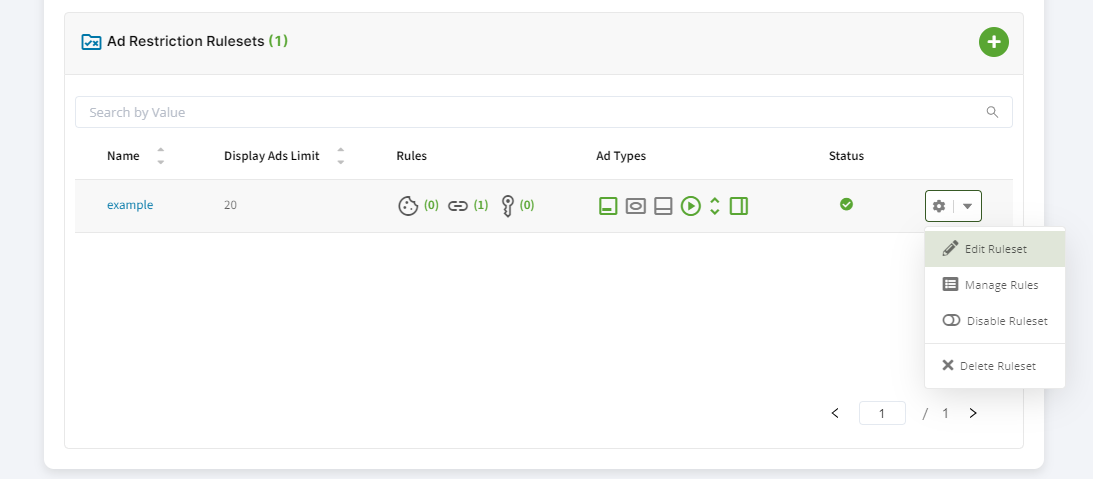The Ad Restrictions app is designed to manage and limit the number and types of ads displayed on a landing page or user session based on the referral source. By creating a 'ruleset' in the Ezoic dashboard under 'EzoicAds' > 'Ad Restrictions' > 'Ad Restriction Rulesets', you can control ad combinations effectively.
Creating a Ruleset
- Navigation: Go to "Ezoic Ads > Ad Restrictions" scroll to the bottom and click the green '+' button under "Ad Restriction Rulesets".
- Setting Up Rules: You can create a new ad restriction rule by selecting the rule type, pattern type, and entering a value for each. For example, to restrict ads for visitors from Facebook, you would configure:
- Rule Type: Referrer
- Pattern Type: contains
- Rule Value: facebook.com
- Applying Rules: After setting up the rule, click "create rule". You can name the Ruleset and select whether the restrictions apply to just the landing page or the entire user session.
- Finalizing: Once ready, select "Create Ruleset".


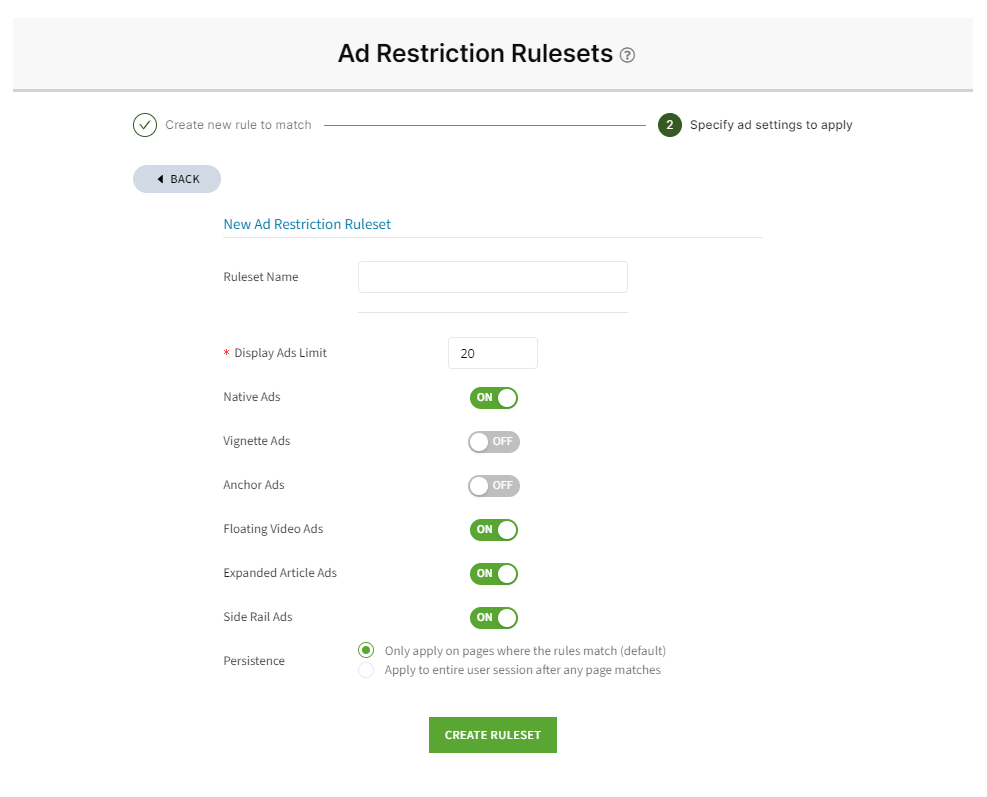
Managing and Editing Rulesets
After creating a ruleset, it will appear in the Ad Restrictions Ruleset app. To edit:
- Editing Rules: Click on the small gear icon and select "edit rule" to modify restrictions.
- Managing Rules: Click on the small gear icon and select "manage rules" to add additional conditions for when the ruleset should be applied.
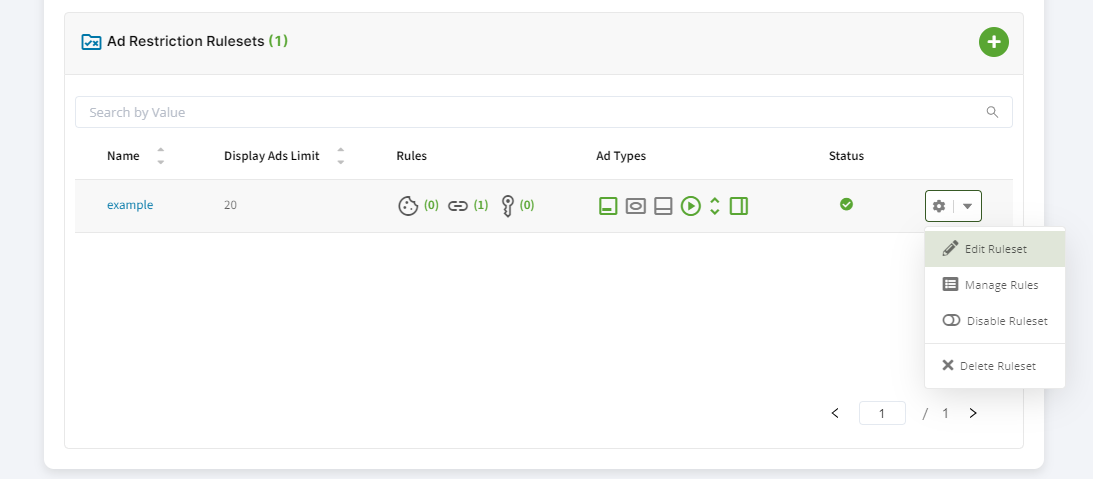
The app tracks the traffic referral source and applies the rules accordingly, ensuring that ad restrictions are tailored based on how visitors arrive at your page. This allows for nuanced ad management, such as restricting ads only for traffic from specific sources like Facebook campaigns while leaving other traffic sources unaffected.