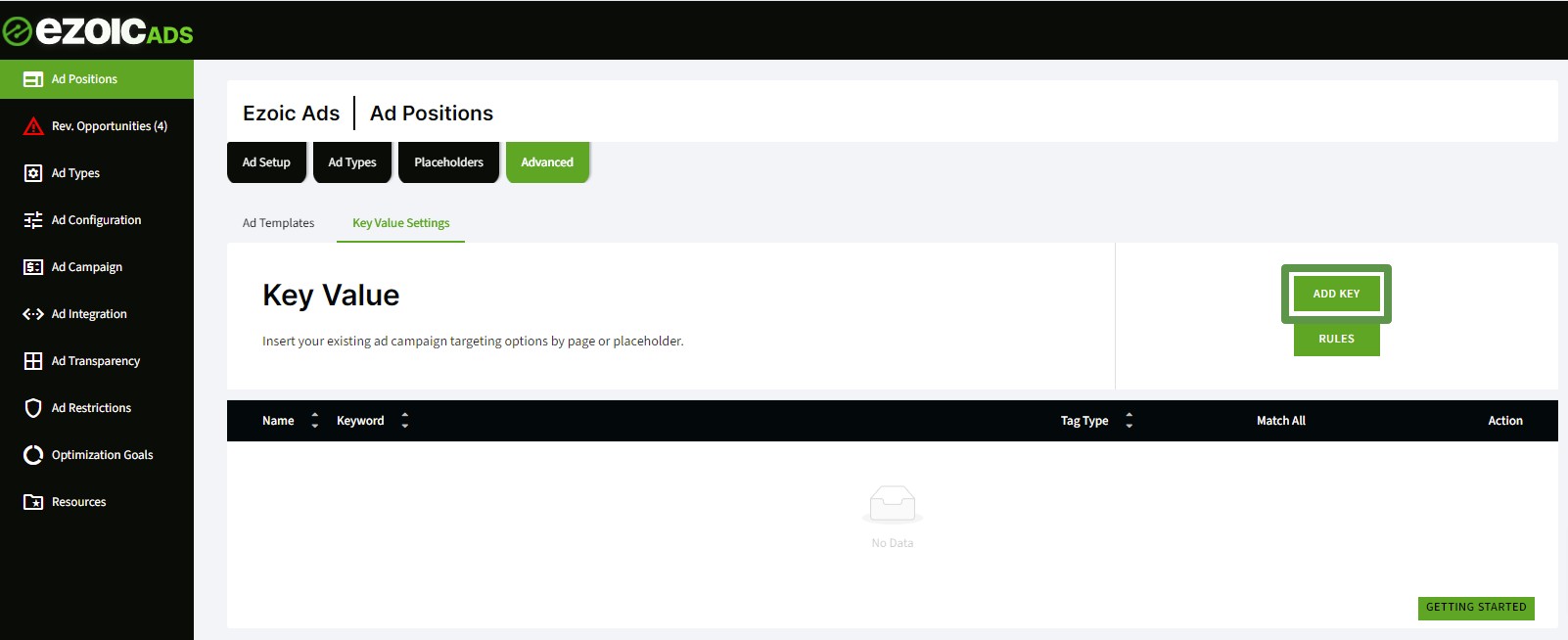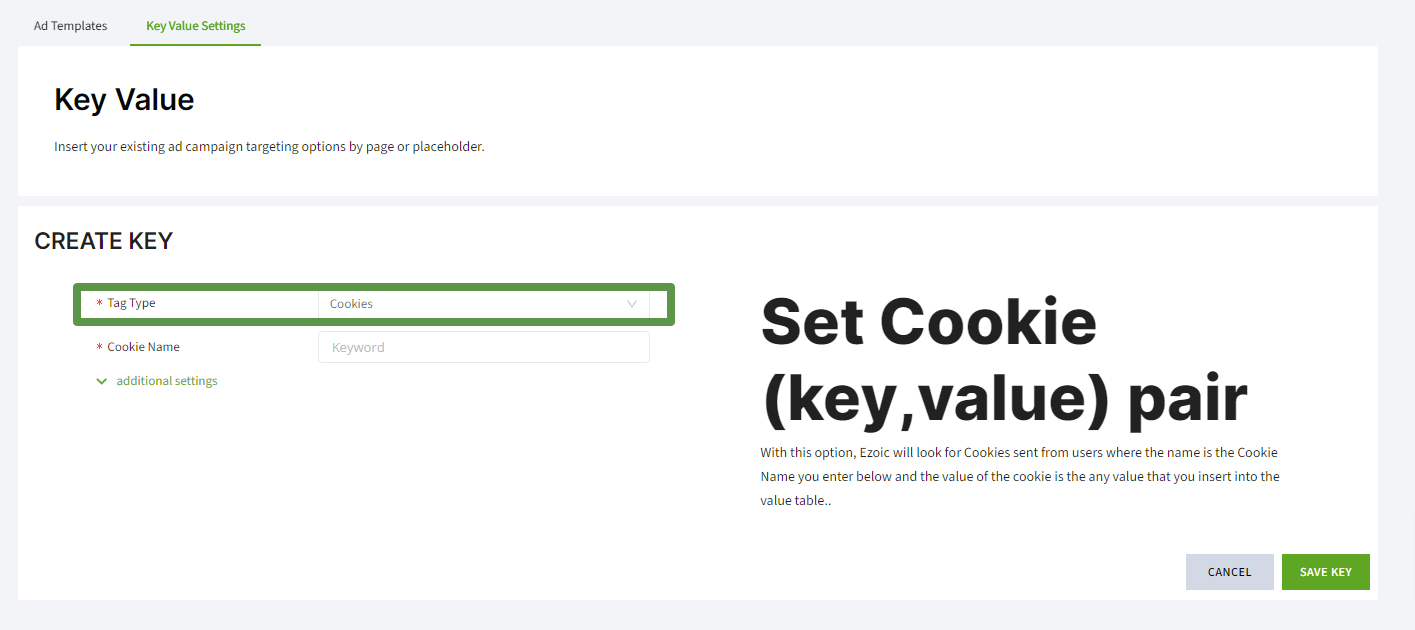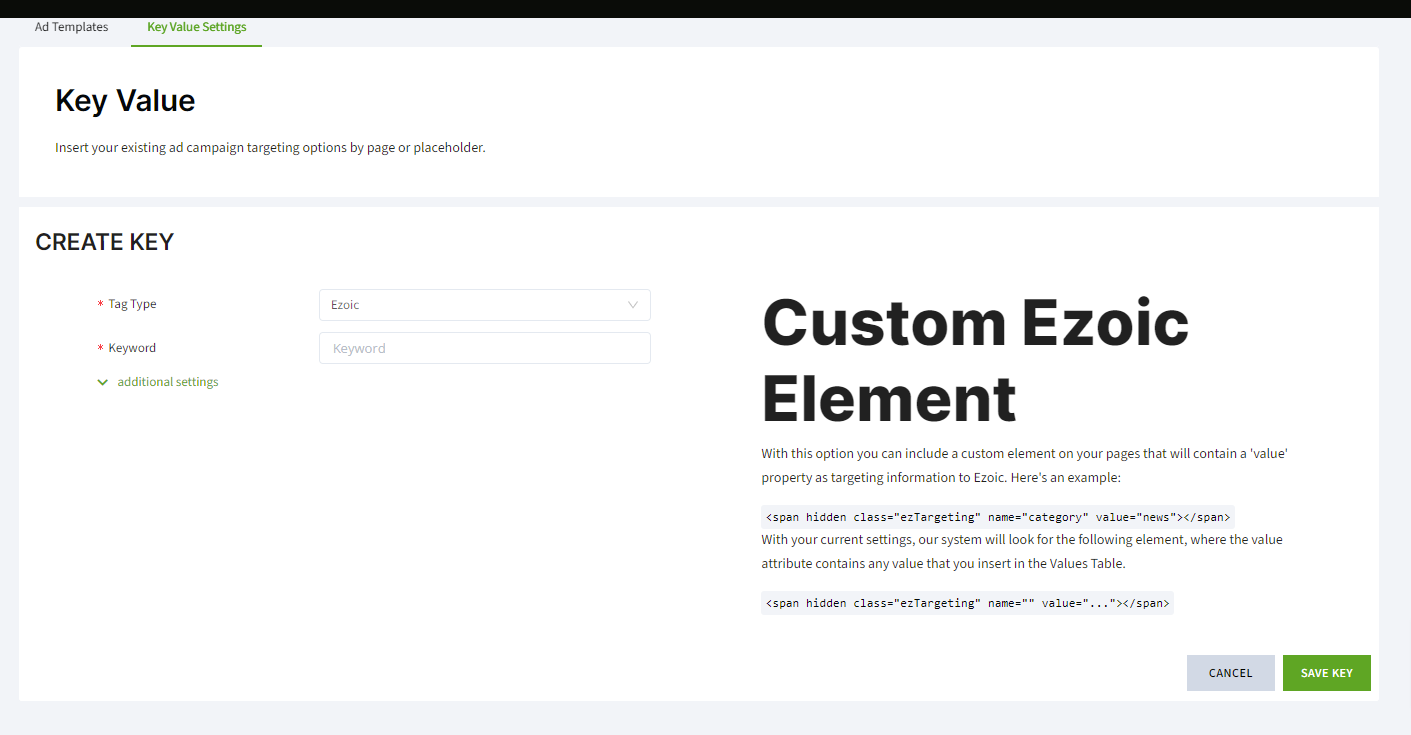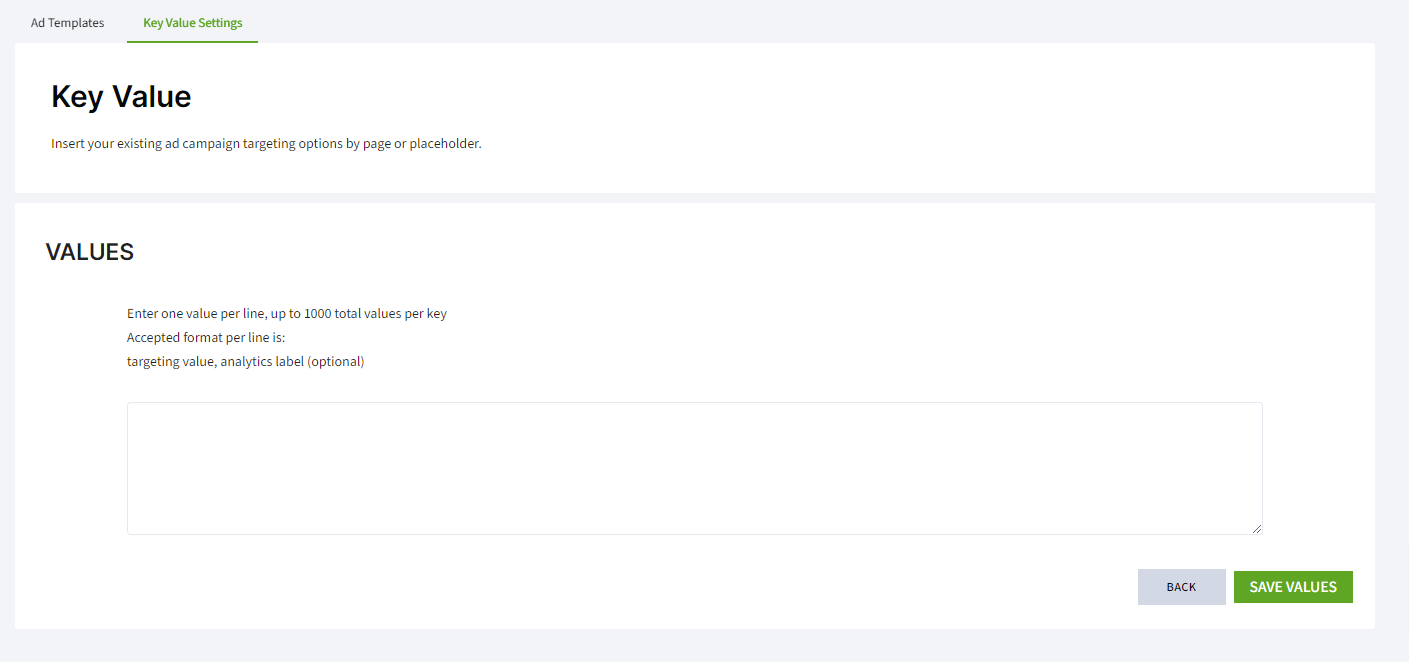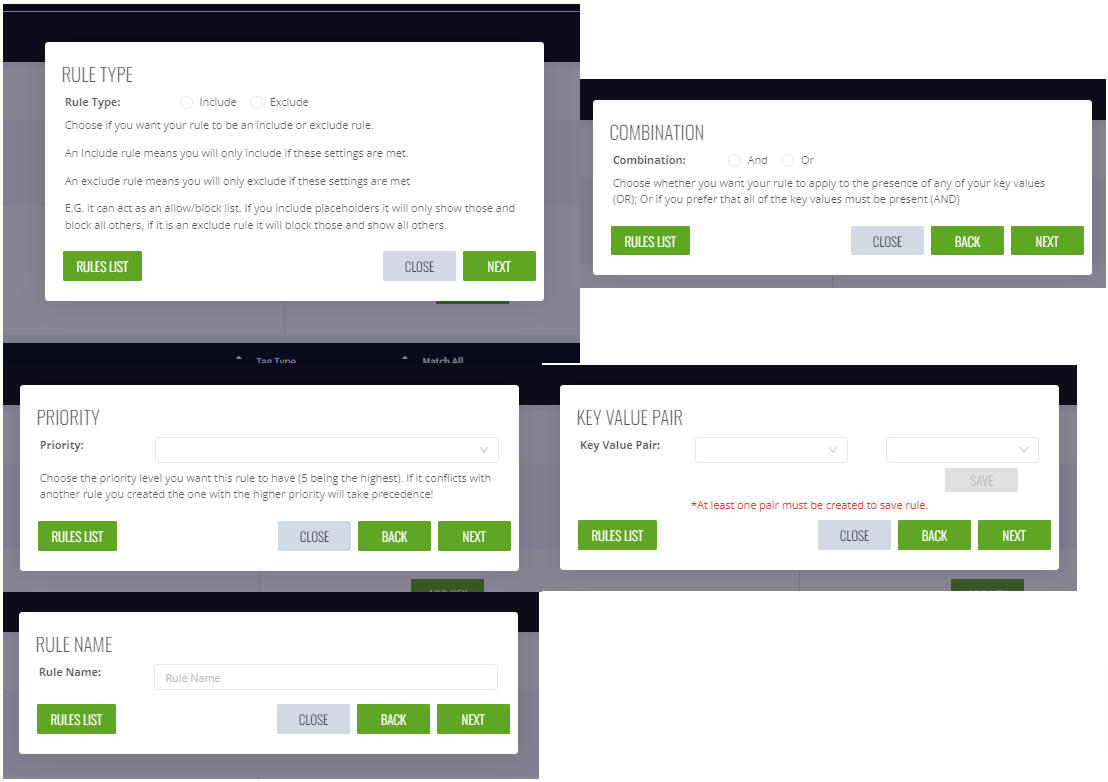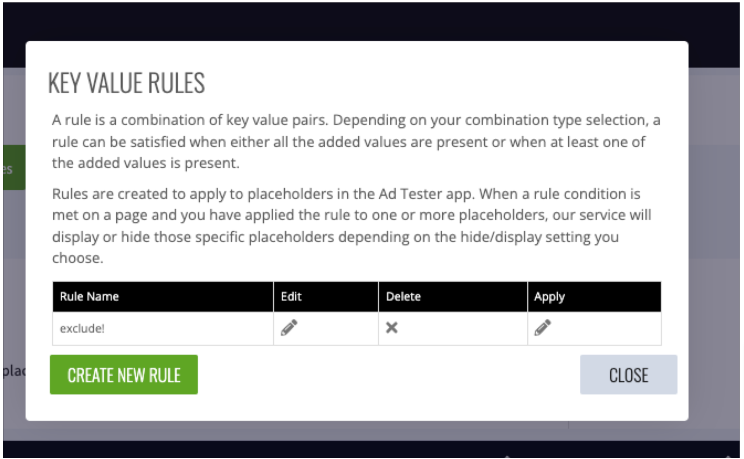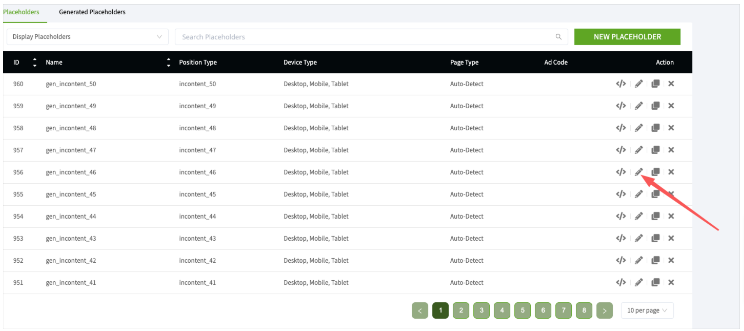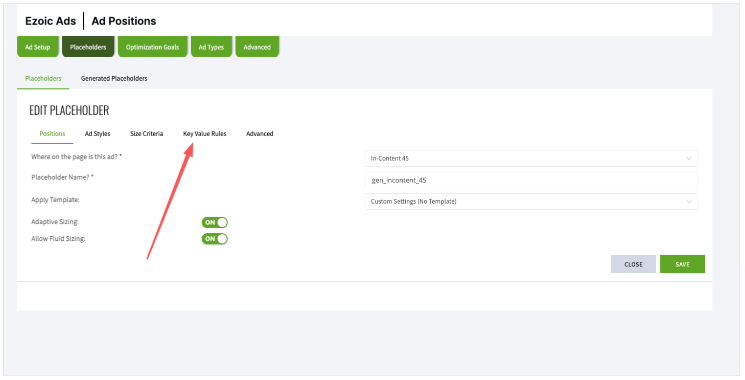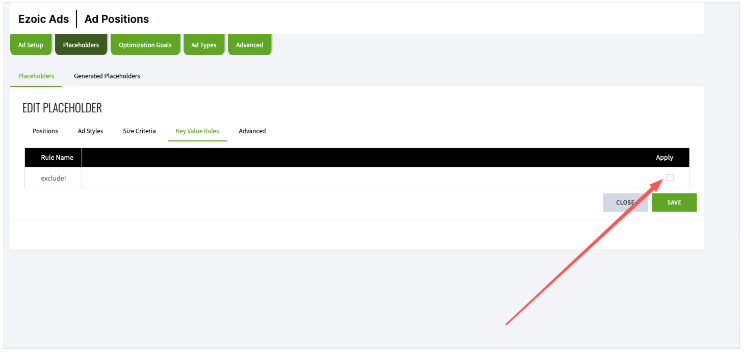1. Install the Key Value app from the Ezoic platform. Navigate to EzoicAds > Ad Positions > Advanced > Key Value Settings > Turn On.
2. Hit 'Add Key'.
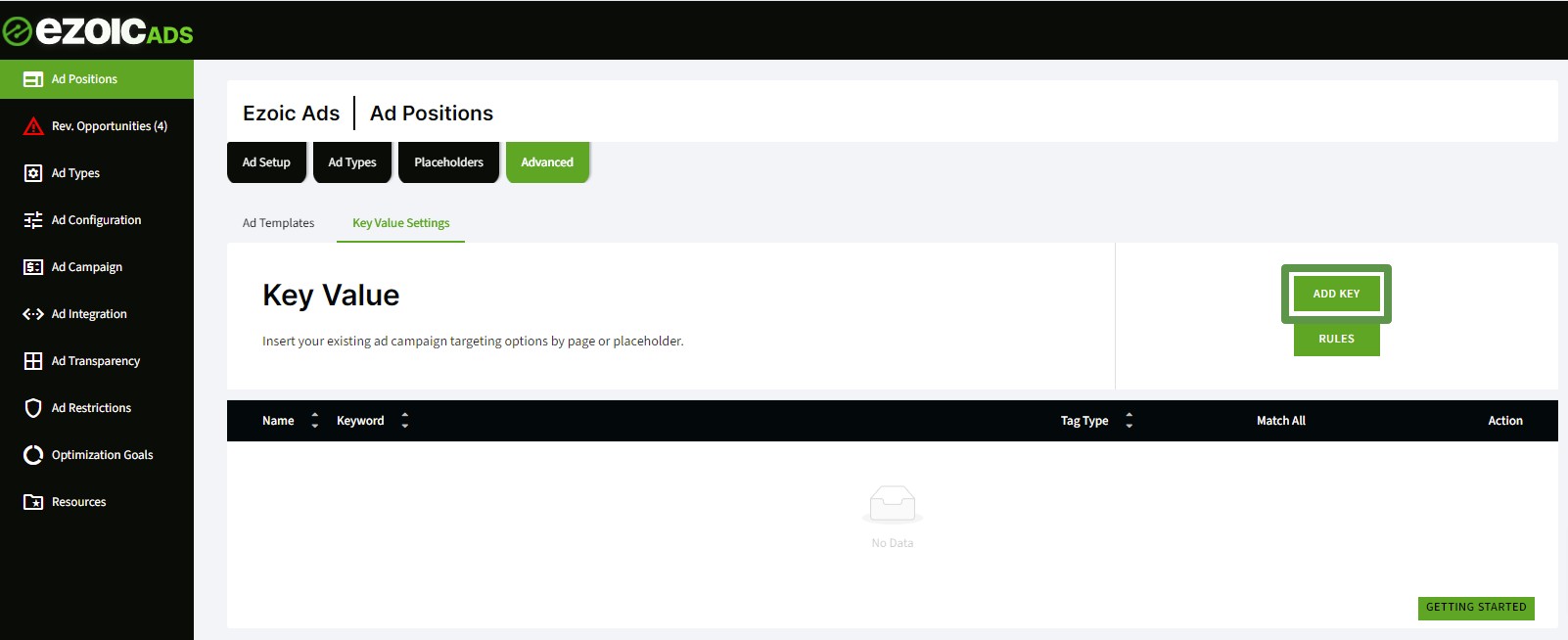
3. Decide on the type of key to use: tags, custom tags, or calls to .setTargeting(). Select the key type using the drop-down menu.
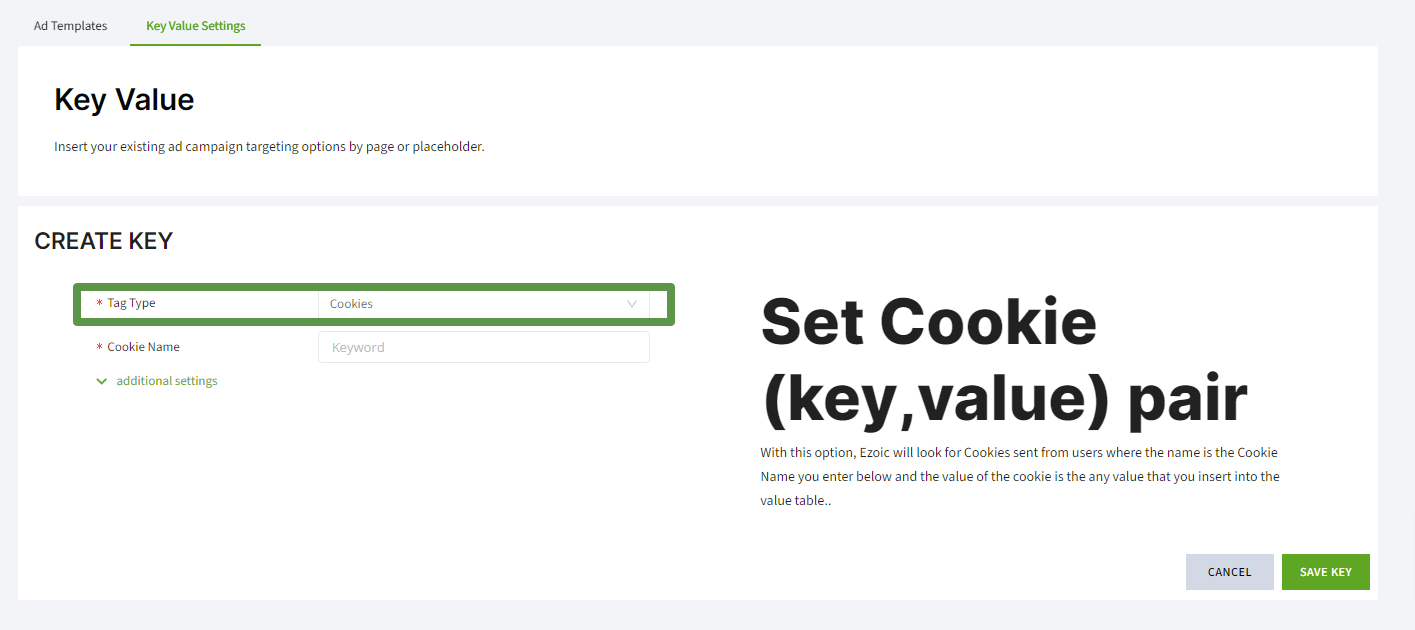
4. For Ezoic-generated meta tags, insert the required value and add the tag to the page.
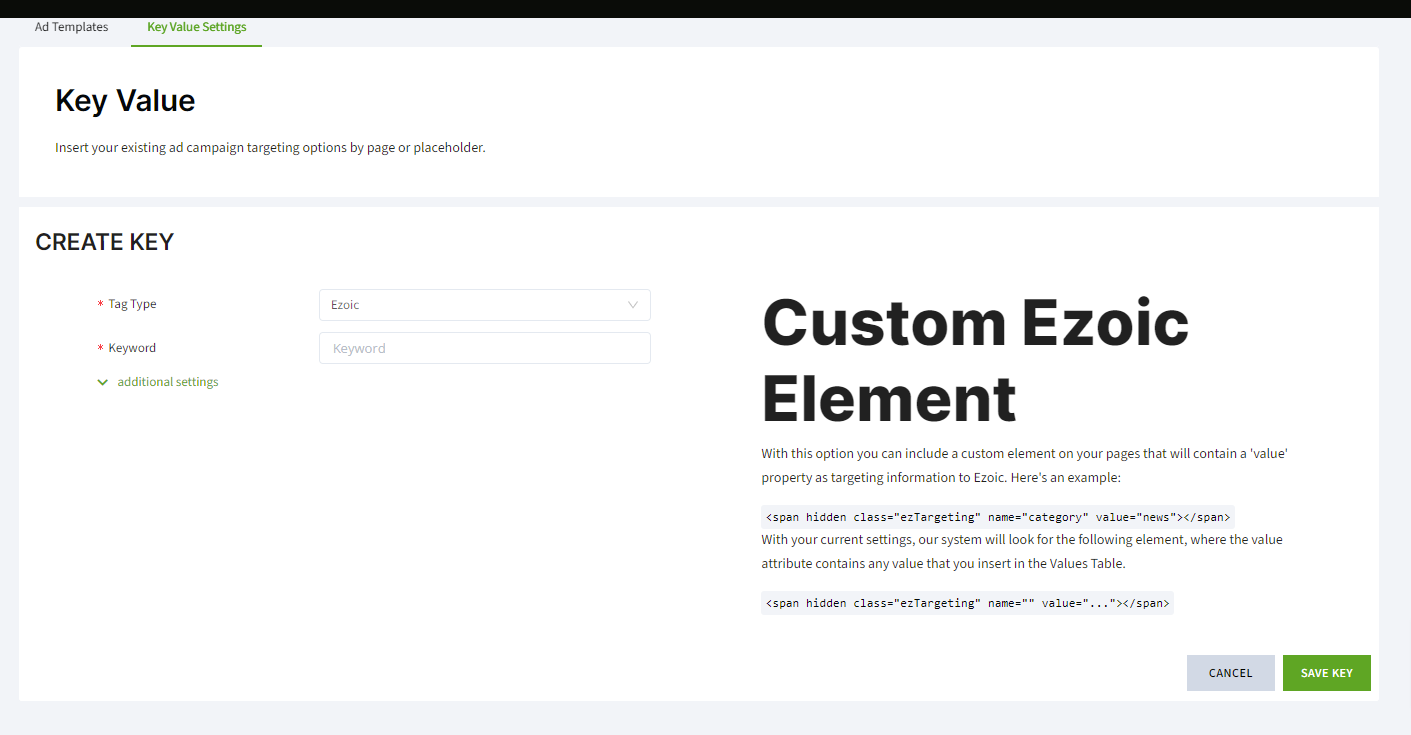
5. In the table, specify the Key Name field (DFP key name) and the Element Name (corresponding tag in your source code).
6. Add the values for the keys. Enter each value on a new line, with an optional human-readable label.
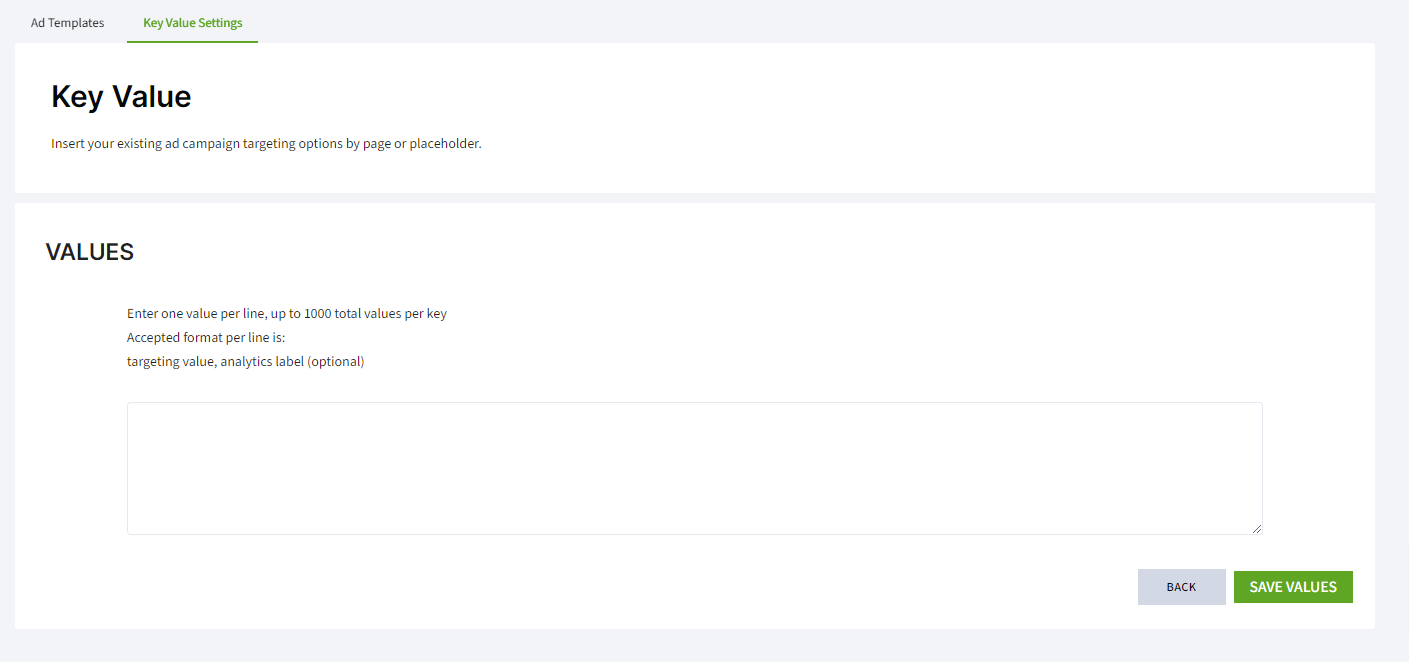
7. (Optional) Create rules to control which ad placements to show or hide based on Key/Value parameters:
a. Go to Ezoic Ads > Ad Positions > Advanced > Key Value Settings and click on 'Settings'.
b. Click the "Rules" > "Create New Rule" button.
c. Select the keys and values that will trigger the rule.
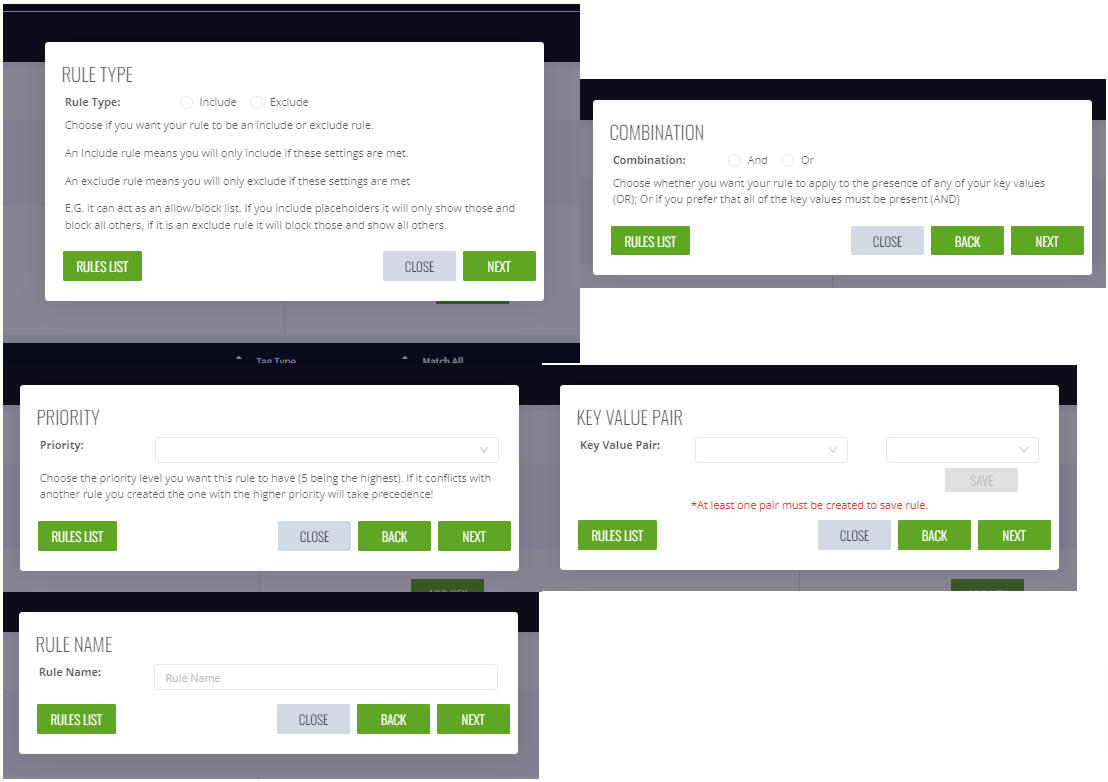
d. Assign the rules to the Ad Placeholders you want to control:
d1. Choose the Ad Placeholder and go to the edit form.
d2. Go to 'Settings' and select 'Apply' to apply the rule.
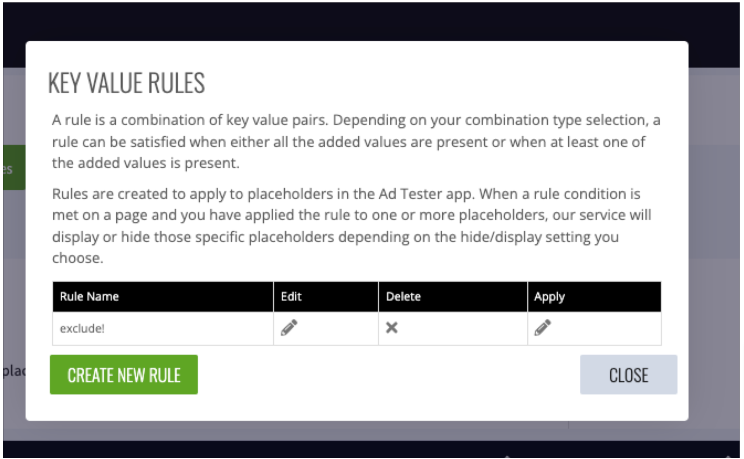
d3. Alternatively, go to your placeholder list, select the edit option, navigate to the Key Value Rules section, and select which rule(s) to apply.
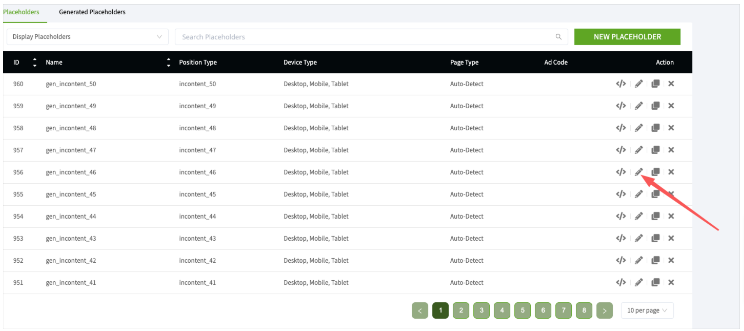
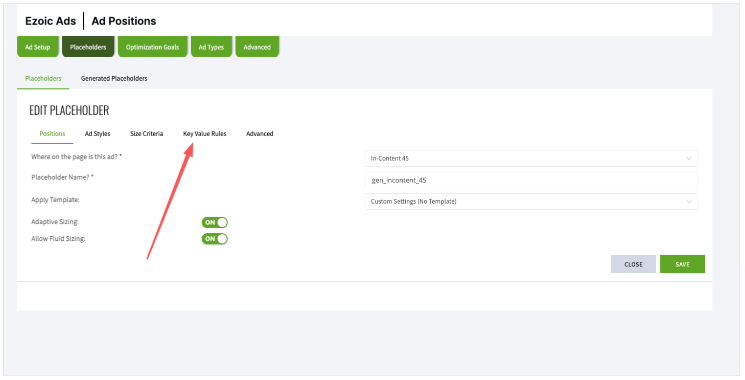
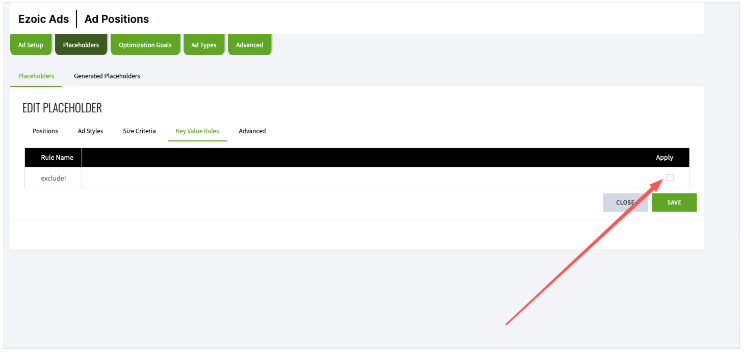
8. Once your keys, values, and rules (if any) are set up, the corresponding ad slot will be included/excluded based on your rules. The system will call setTargeting (key, value) on that page with the Key Name and Value of the triggered key.