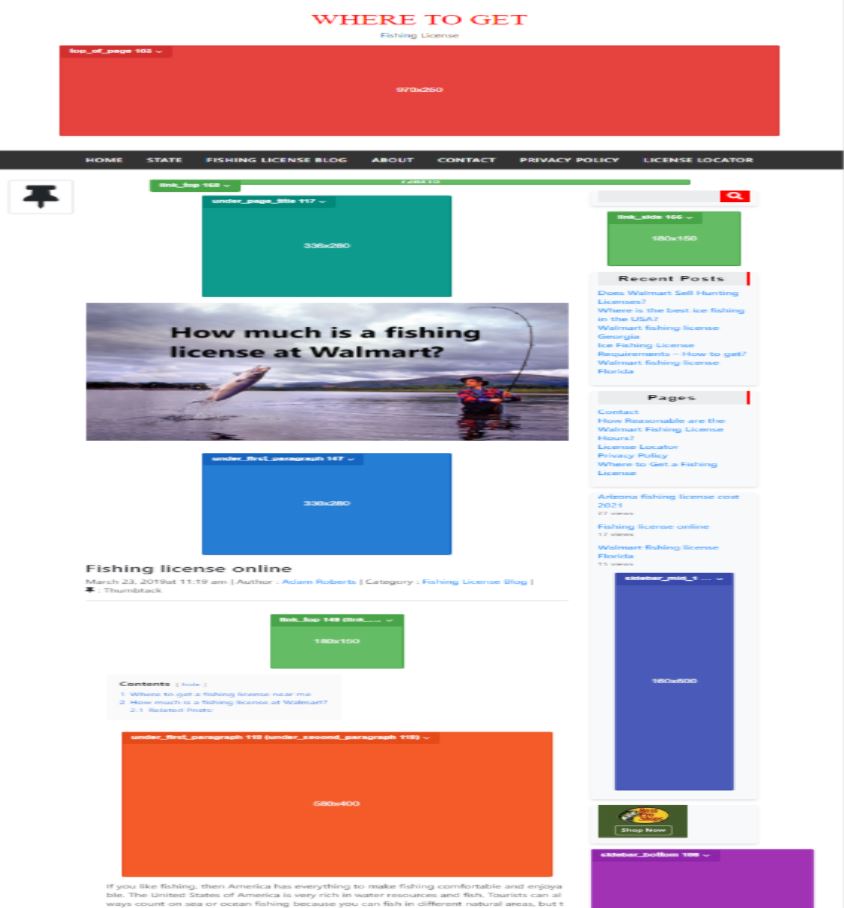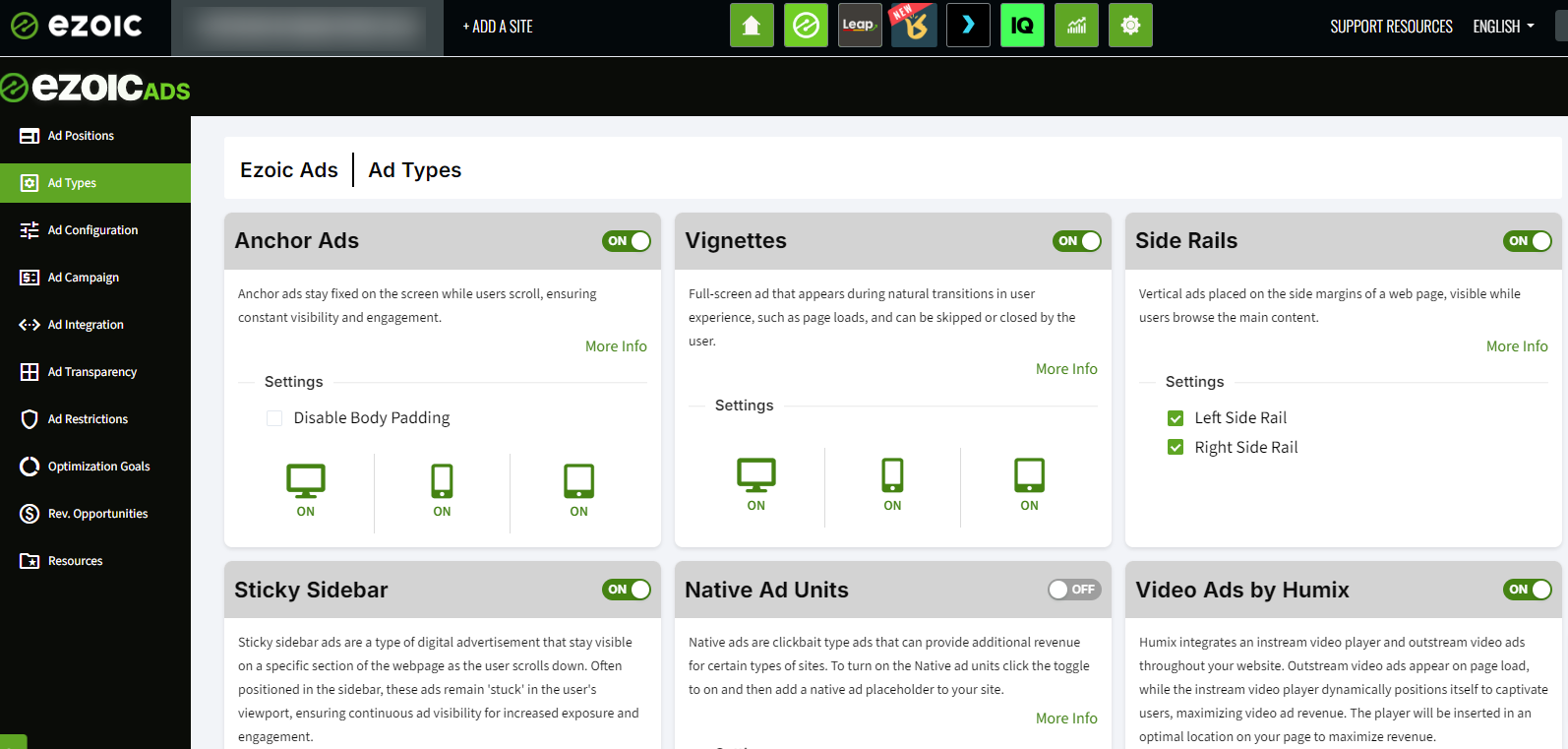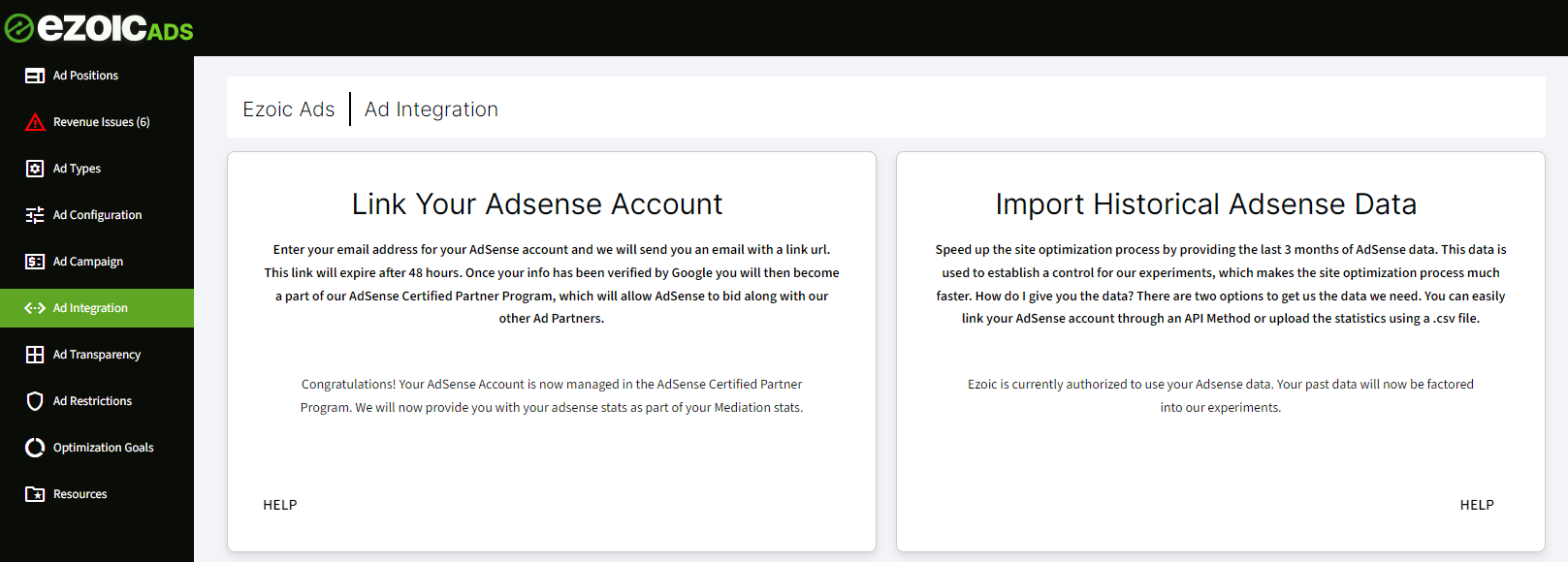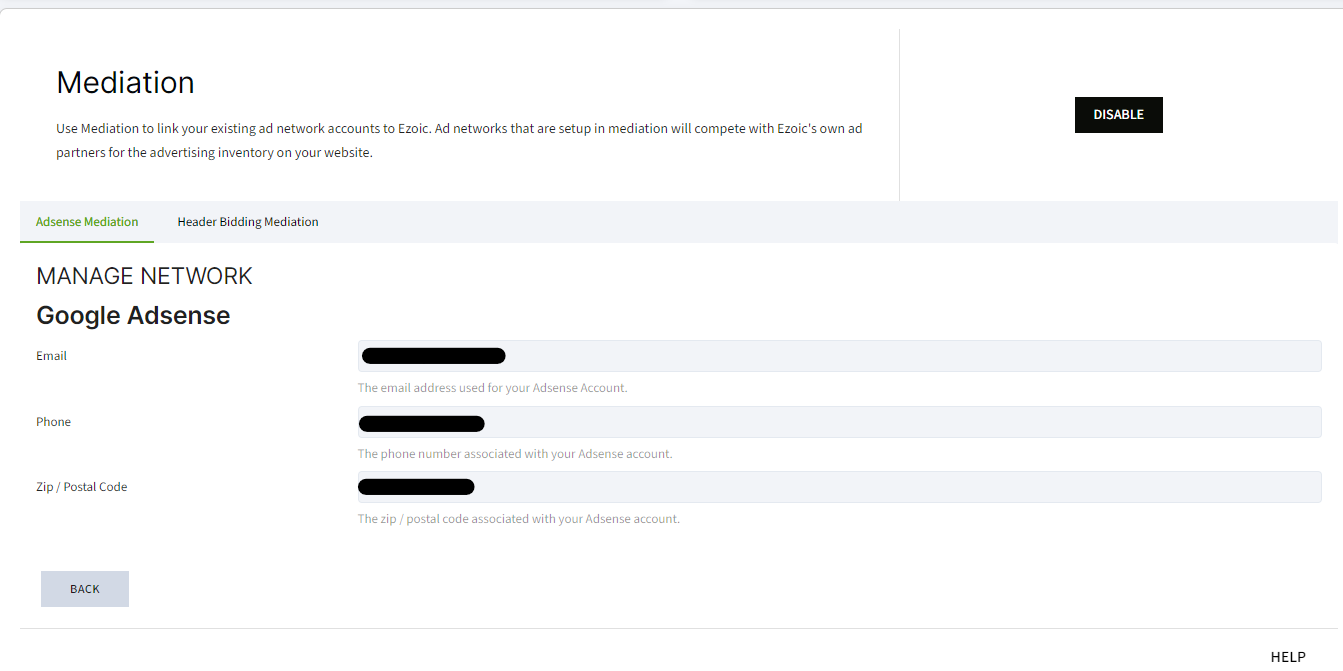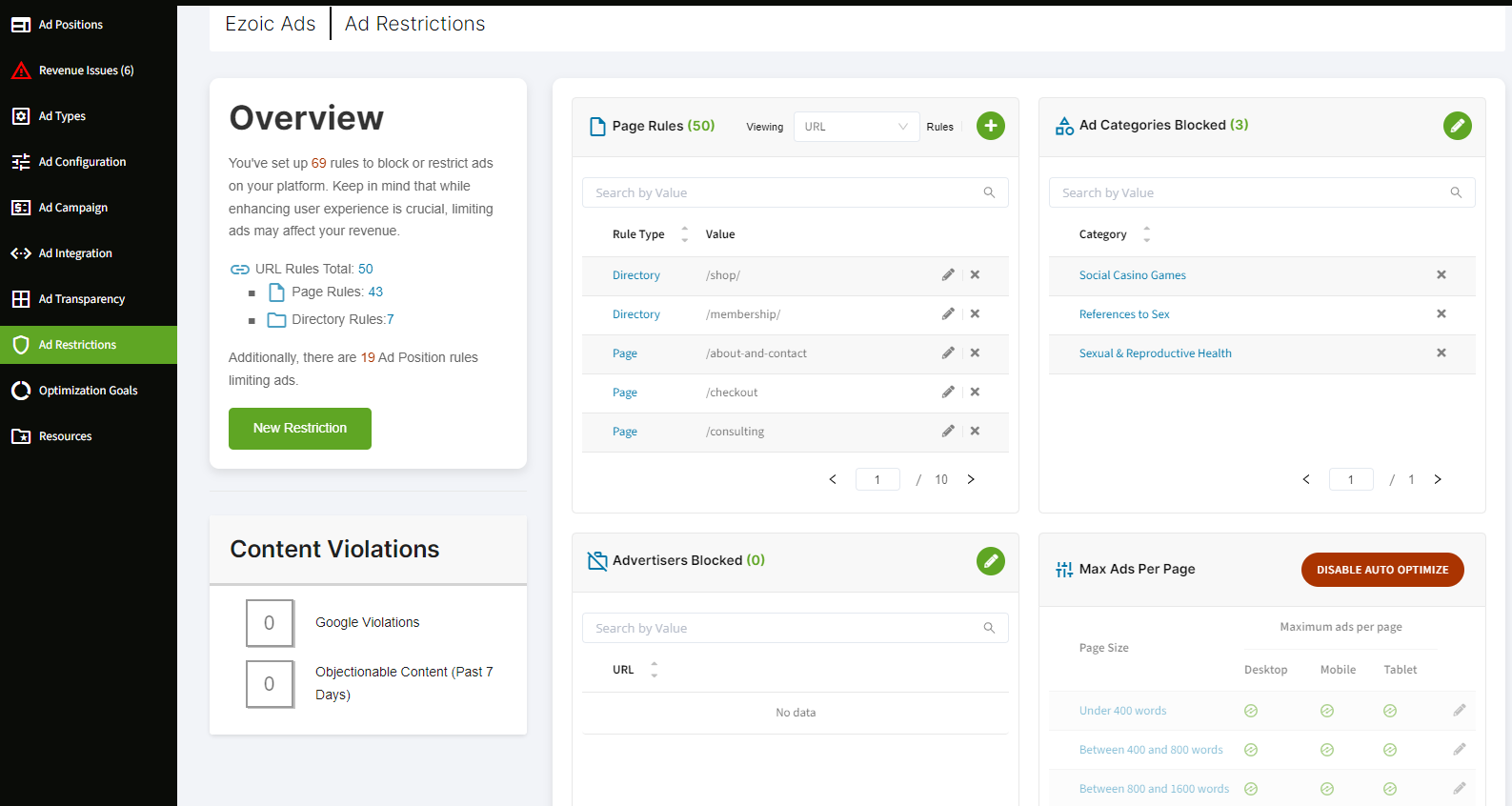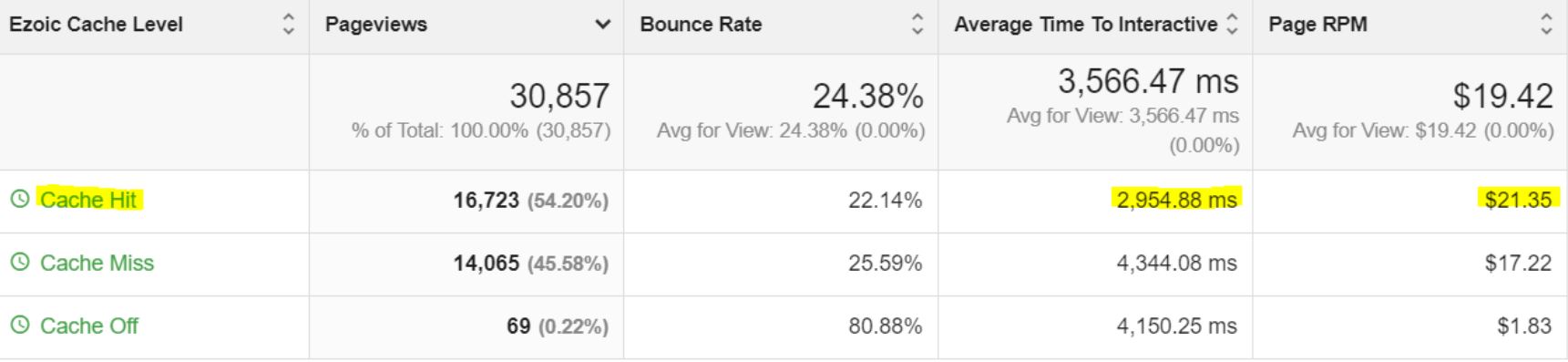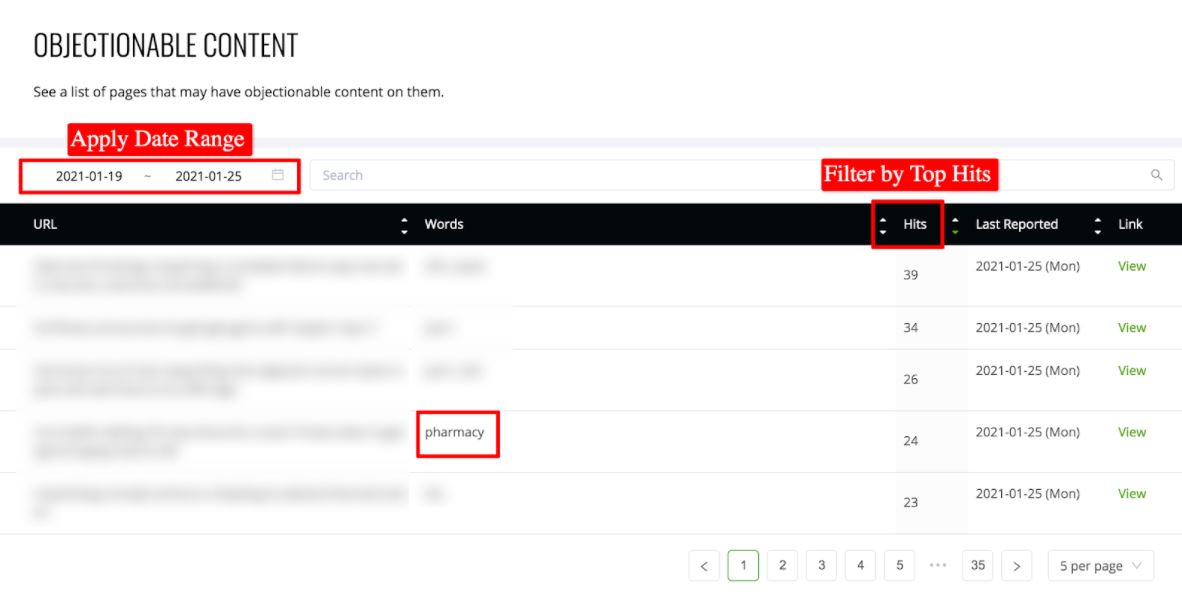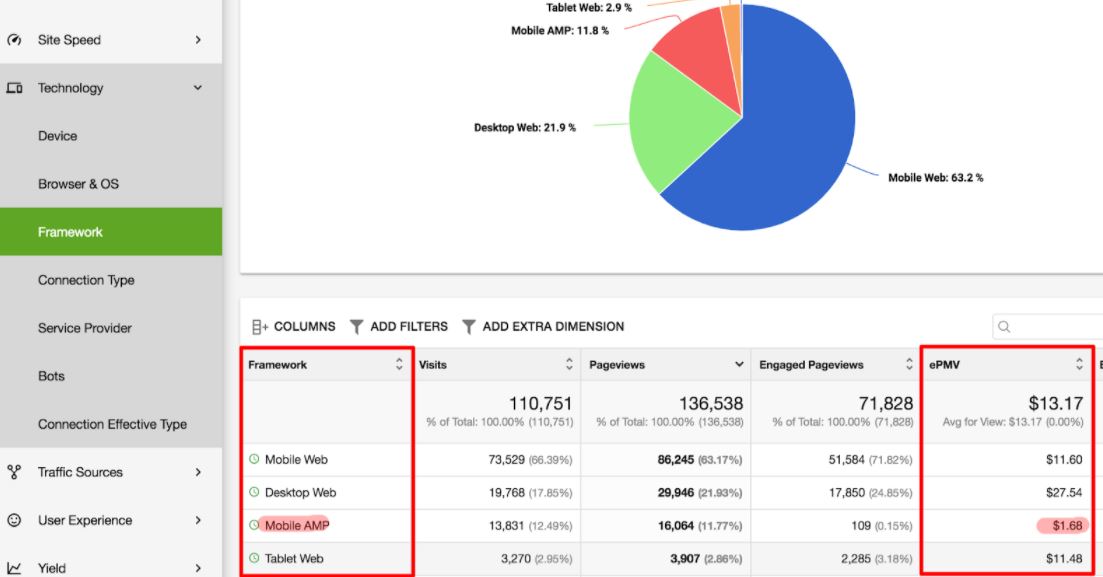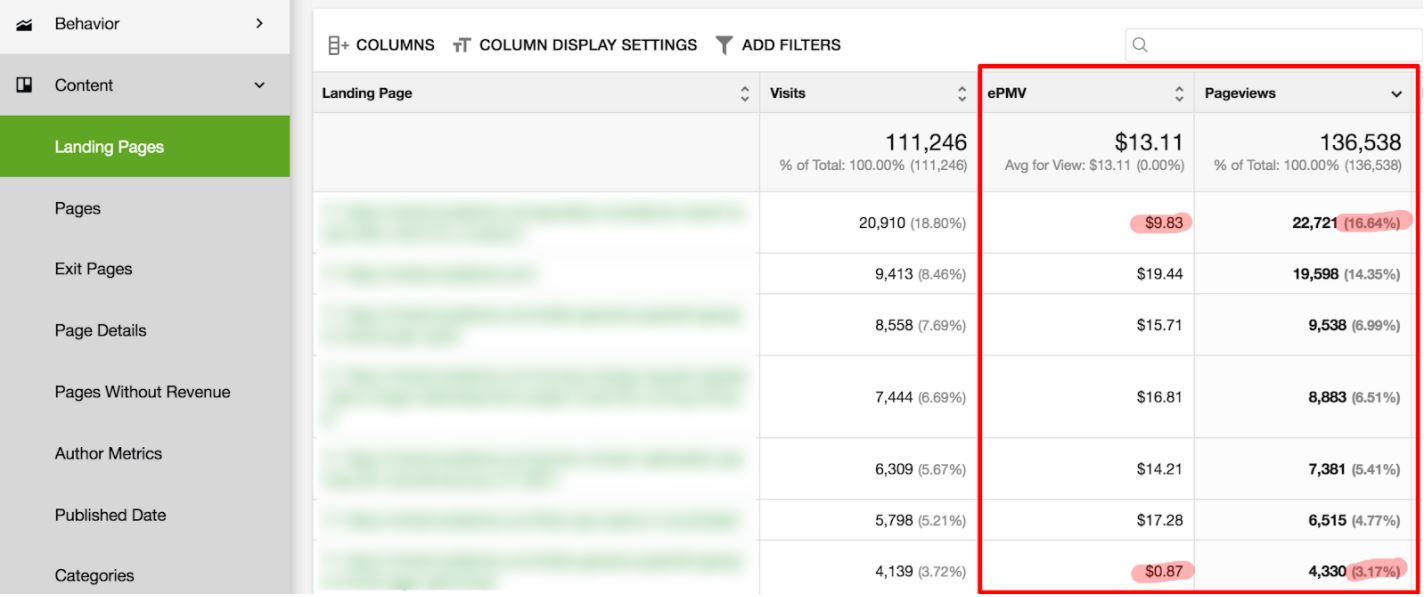Ezoic is a comprehensive platform designed to aid online publishers in optimizing various aspects of their business, such as ad placement, site speed, caching, and advanced analytics. This section provides detailed information on how to make the most of Ezoic’s features to ensure optimal performance and revenue.
1. Ad Placeholder Setup
The foundation of effective monetization with Ezoic lies in the proper setup of ad placeholders. Using the Ezoic Chrome Extension, publishers can activate placeholders on their site to visualize potential ad locations. It is crucial to have adequate placeholders to allow the system to test different ad combinations, placements, and sizes effectively. Recommended placeholder positions include:
- Top of page
- Under page title
- Under first paragraph
- Under second paragraph
- In-content (multiple positions)
- Bottom of the page
- Sidebar (top, middle, bottom/floating)
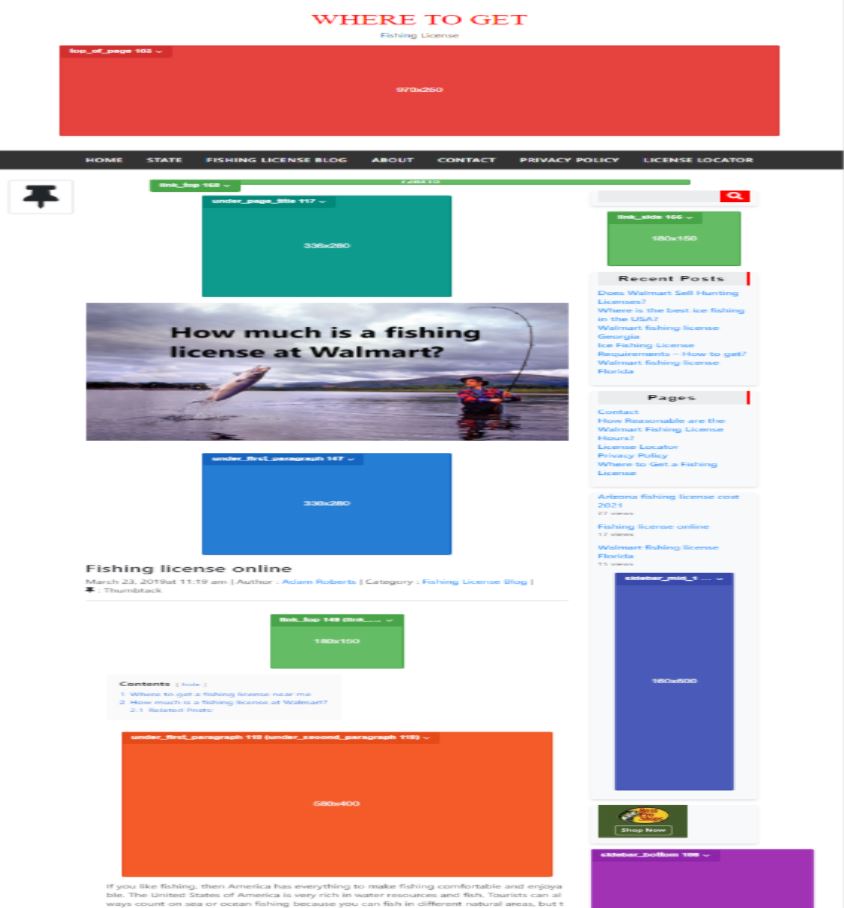
Enable features like Adaptive Sizing and Fluid Sizing to optimize the ad placement further.
More in-depth best practices can be found here.
2. EzoicAds Settings
EzoicAds settings play a significant role in maximizing revenue and EPMV. Key settings include:
- Anchor Ads: Can uplift EPMV by 60%.
- A.I. Placeholders: Enable for a potential 20% uplift in EPMV.
- Sticky Sidebar: Increases EPMV by 10% on average. Ensure the setting is enabled and a floating ad placeholder is added.
- Vignette Ads: Although they can increase EPMV by 10%, this format should be tested carefully with monitoring on UX impact.
These settings can be enabled under EzoicAds > Ad Types.
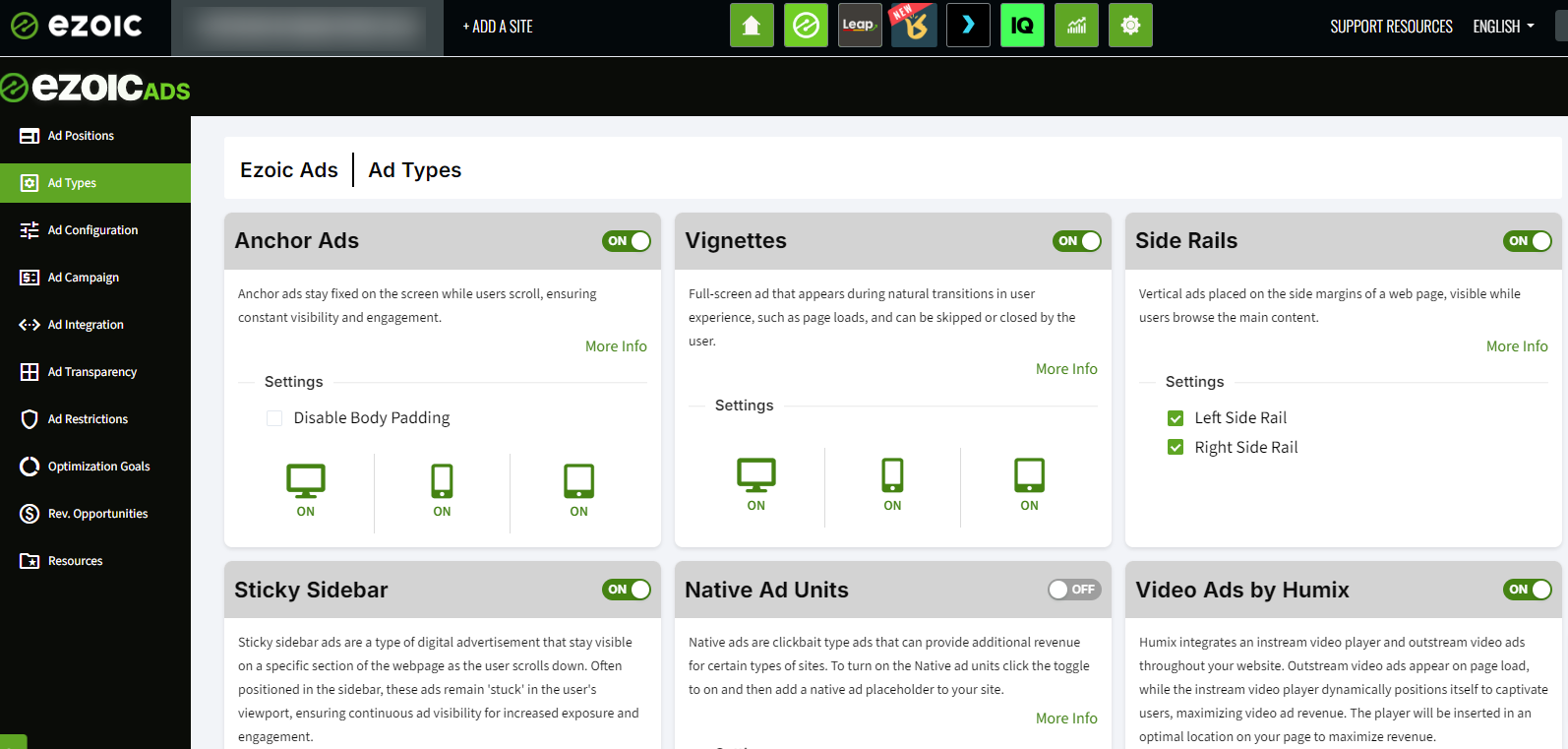
3. Ads.txt Management
Maintaining an up-to-date ads.txt file is essential for allowing various demand partners to place bids for inventory. Ezoic can automatically update this file to ensure no revenue is lost. This is managed via Ezoic Ads > Ad Transparency.
If publishers manage their ads.txt file manually or through another service, they should ensure it includes all necessary entries to avoid missing out on revenue.
You can learn more about ads.txt here.
4. Adsense Mediation
Linking Adsense with Ezoic and enabling Mediation can provide a small but notable increase in EPMV, typically ranging from 1% to 10%. The process involves navigating to Ezoic Ads > Ad Integration and linking the Adsense account, then turning on Mediation and entering your credentials.
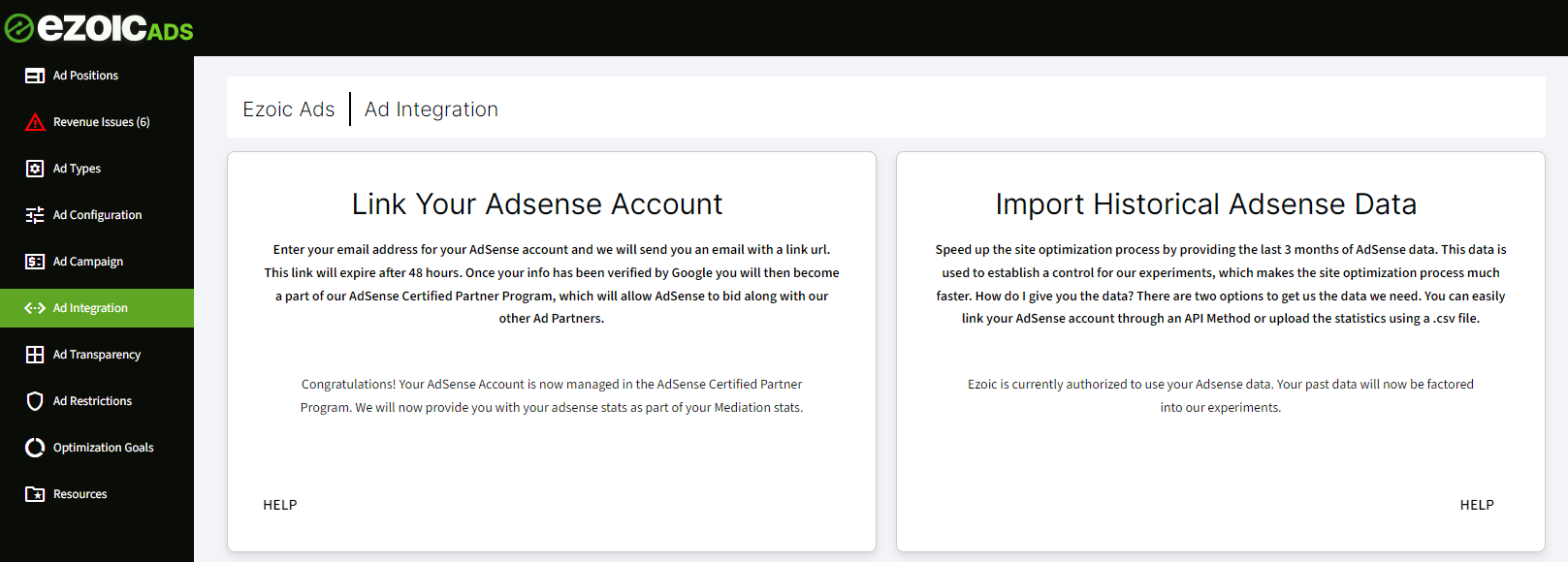
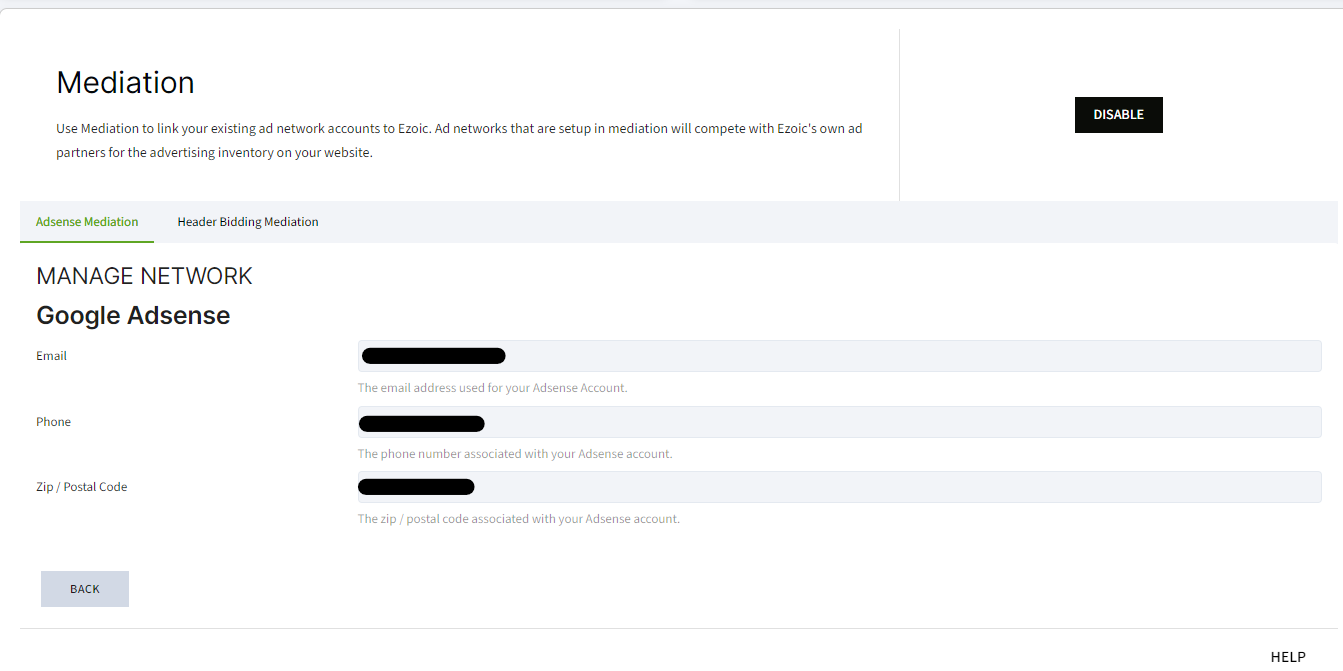
You can learn more about the 'Mediation' process here.
5. Check for Ad Restrictions
Certain settings within EzoicAds can heavily influence earnings. Publishers should review:
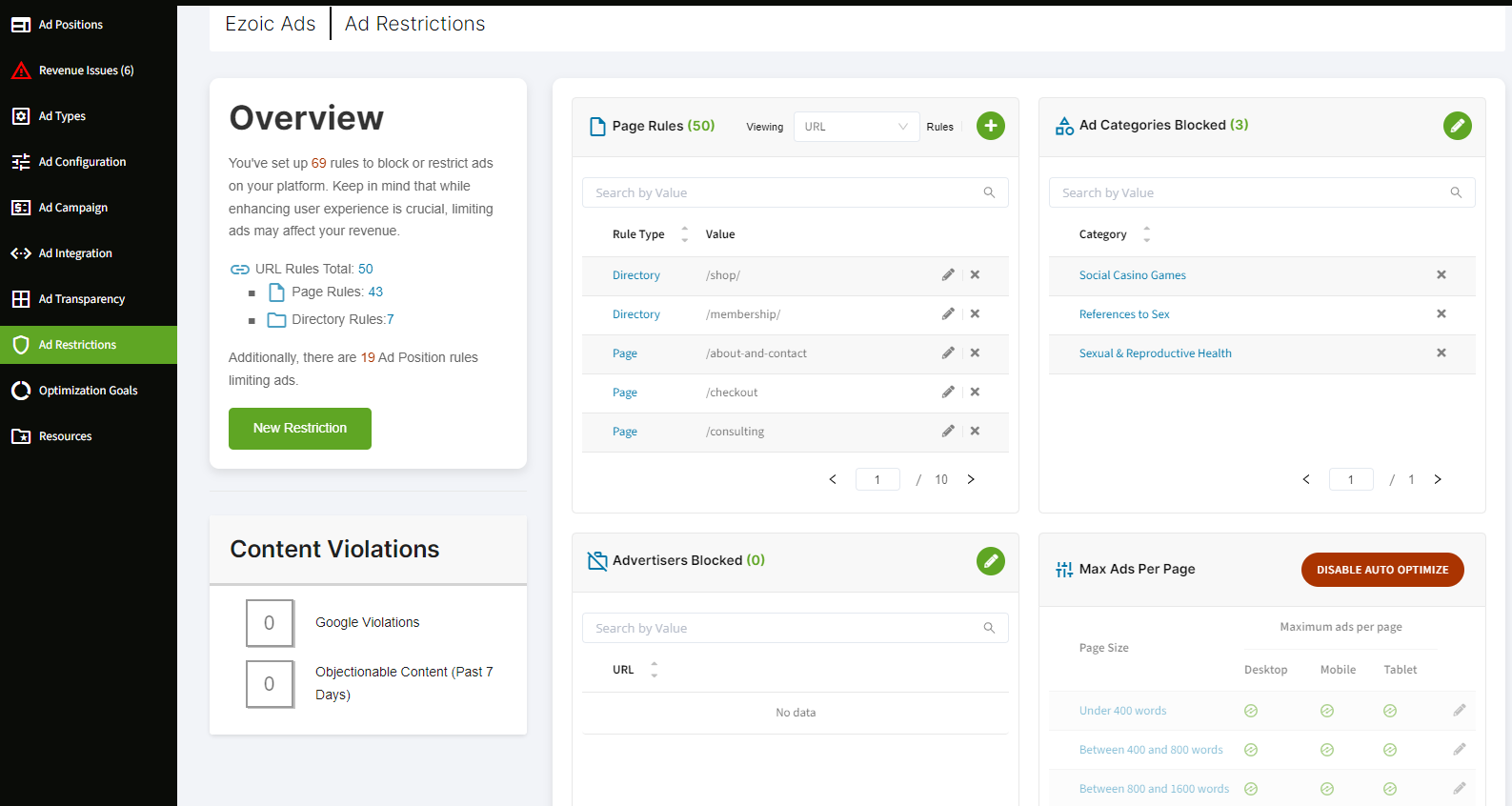
6. Integration Method
Using an optimized integration method, such as name servers or Cloudflare, can improve EPMV by 30% and site speed metrics by 25%. DNS integration provides access to Ezoic’s global CDN, enhancing site speed and revenue through efficient caching.

7. Traffic Settings
Setting Ezoic traffic to 100% on all devices under EzoicAds > Optimization Goals > Split Testing can prevent revenue loss. After initial testing, shifting to full Ezoic traffic ensures maximum earnings potential. We’ll give a quick breakdown below to explain why:
Let's say example.com has 10,000 monthly visits and $10 EPMV on Ezoic and $5 EPMV on its other setup. The revenue comes out to be.
- $10 EPMV on 90% Ezoic Traffic = $90 Revenue
- $5 EPMV on 10% Non-Ezoic Traffic = $5 Revenue
- Total Revenue = $95
If the site switched to 100% Ezoic traffic, the total revenue would increase:
$10 EPMV on 100% Traffic = $100 Revenue
This results in an overall EPMV increase of 5%.
8. Ezoic Caching
For cloud-integrated sites, the Ezoic caching app can significantly improve site speed and revenue. Publishers should aim for at least 75% cache hits. The effectiveness of Ezoic caching versus other third-party caching solutions can be evaluated using metrics like TTFB, TTI, and page RPM in Ezoic’s Big Data Analytics via the Caching report.
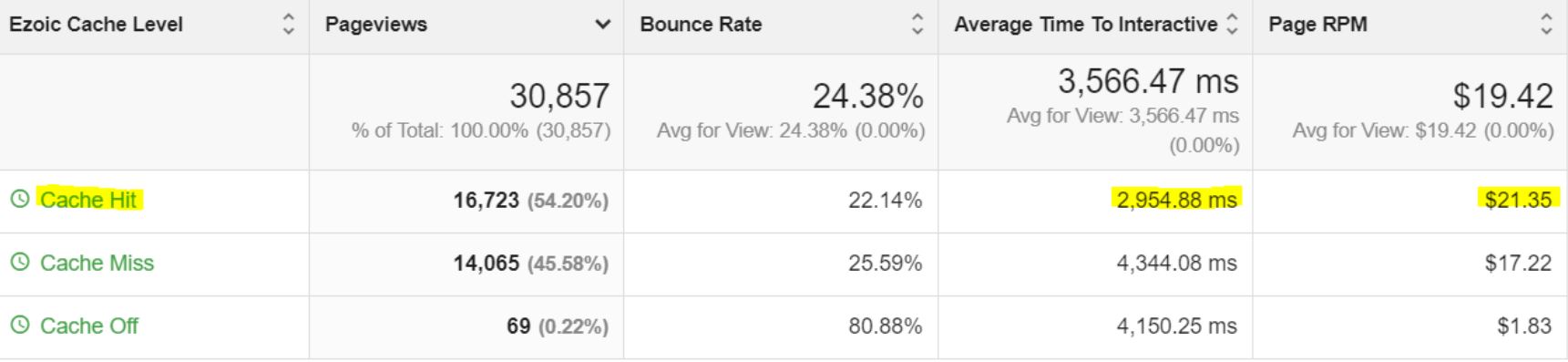
9. Objectionable Content
Ezoic’s objectionable content filter identifies keywords and pages where ad serving is disabled due to policy violations. Publishers should regularly check this under Settings > Content > Objectionable Content or EzoicAds > Ad Restrictions > Content Violations and take necessary corrective actions to restore ad serving and revenue.
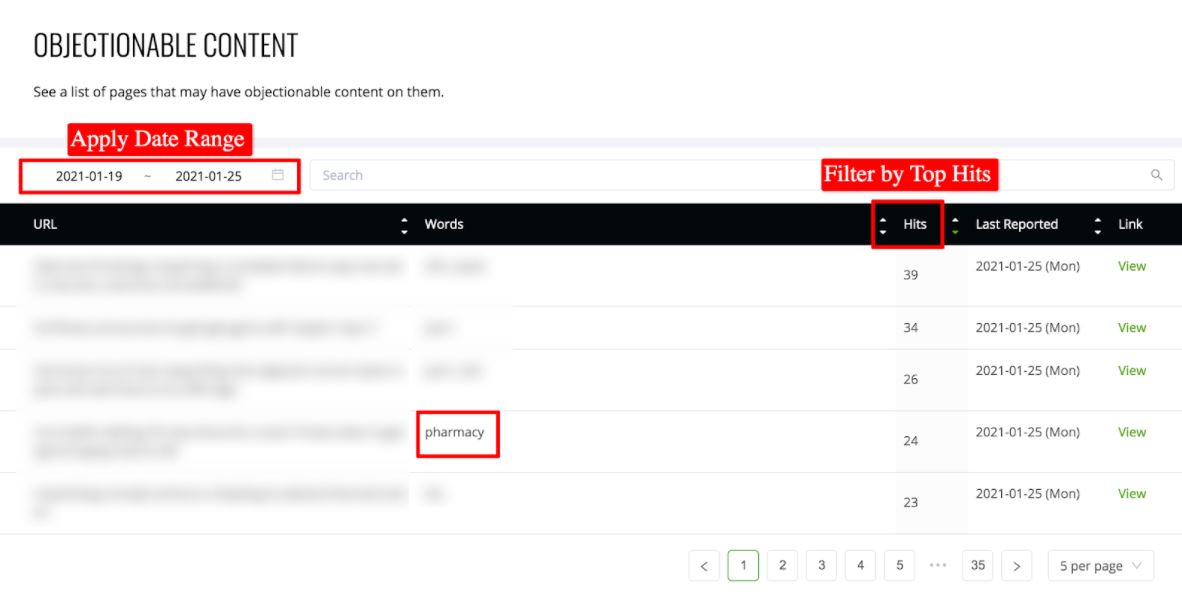
10. Big Data Analytics Reports
Utilize Ezoic’s advanced analytics to identify opportunities for increased EPMV. Key reports include:
- Technology -> Framework: Analyze revenue and EPMV by device to identify discrepancies (note that on most sites, mobile EPMV will be lower compared to desktop), especially on AMP pages.
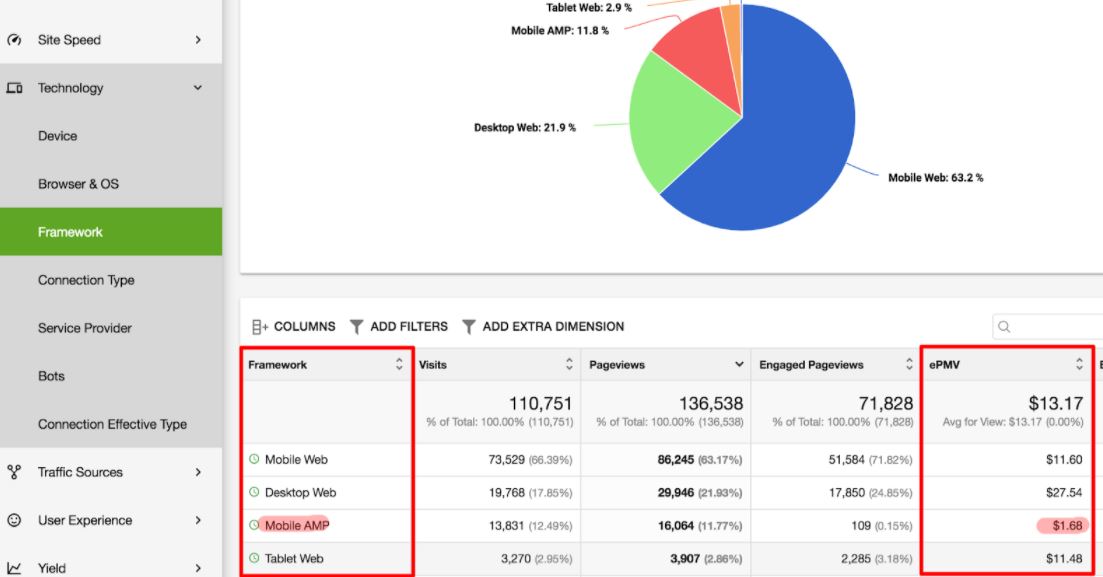
- Content -> Landing Pages: Identify top-performing pages and optimize low EPMV pages by adjusting placeholder setups.
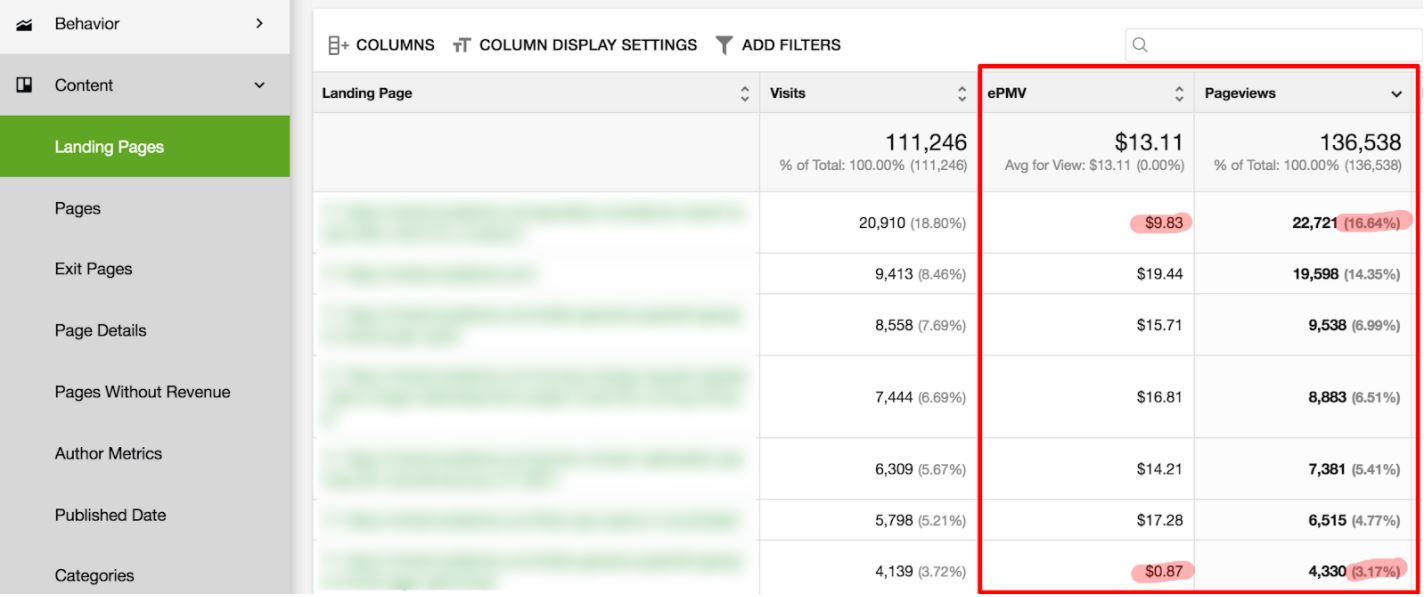
By following these detailed guidelines, publishers can ensure they are leveraging all of Ezoic’s features to maximize their site’s performance and revenue.
We also recommend that you check out this interactive article for additional insights into how you can improve your EPMV.